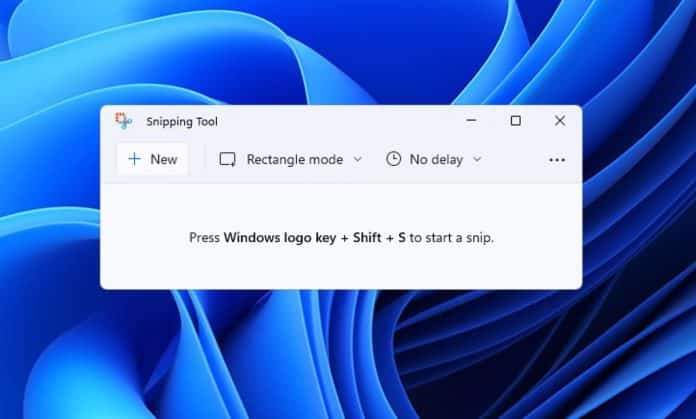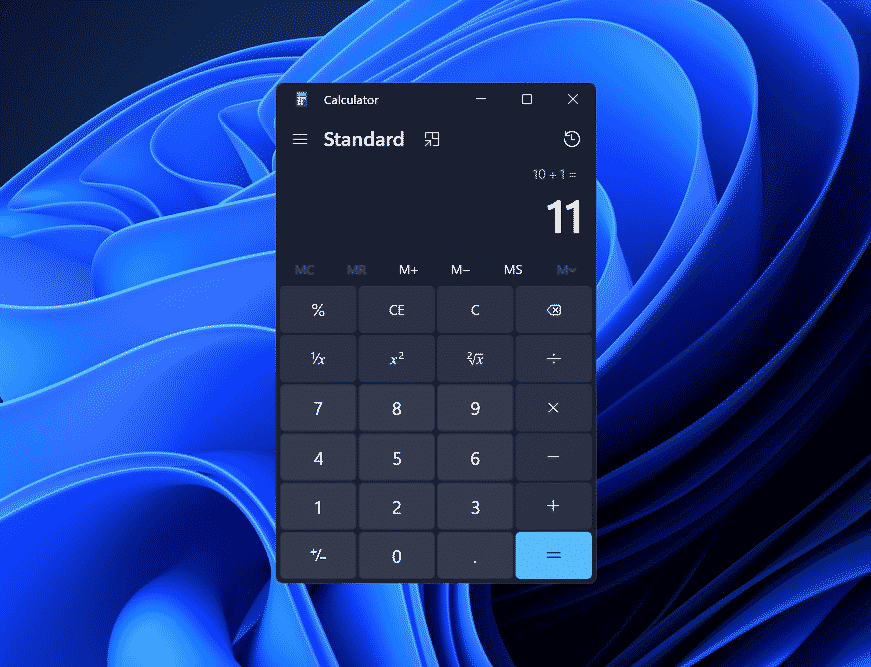With Windows 11, Microsoft intends to make improvements to the built-in applications. The newly upgraded Snipping Tool, Calculator, Mail, and Calendar applications are now being tested by Microsoft with Windows Insider users in the Dev Channel, according to the company.
However, although some applications make substantial modifications, others are more in keeping with the new design introduced with Windows 11 and are therefore more in style. The Snipping Tool app, for example, is replacing the original Snipping Tool as well as the Snip & Sketch app to provide a more up-to-date screen capture experience in Windows 11.
With the release of the newly redesigned Windows app, Dave Grochoki, Senior Program Manager Lead for Windows Inbox Apps, shared his excitement on his personal blog.
New graphics will be included in the new Snipping Tool for Windows 11 when it launches. It will include new features like the Win+Shift+S keyboard shortcut and extensive editing capabilities from Snip & Sketch, among others.
Additionally, a new Settings page will be available, and screenshots will be available by using the WIN + SHIFT + S keyboard shortcut. Following the capture of the screenshot, the Snipping menu will appear, with options such as Rectangular Snip, Freeform Snip, Windows Snip, and Fullscreen Snip. The new Snipping Tool will provide editing capabilities for annotation and improved cropping, in addition to the existing Snipping Tool. It will also sync with the Windows theme, so if dark mode is enabled, the Snipping Tool will display in a gray color scheme.
With Windows 11, the Calculator program receives a new appearance that is more in keeping with the overall aesthetic of the operating system. In order to encourage more individuals to contribute to the calculator on GitHub, Microsoft has rebuilt it in C#, according to the company. The calculator app will have a programmer mode, which will give crucial capabilities for programming and engineering tasks, among other things. It will also enable the conversion of over 100 different units and currencies.
Finally, the Mail and Calendar applications have been changed to reflect a new aesthetic design as well. It has been updated with rounded edges and other design tweaks to keep up with the new Windows 11 interface. Mail and Calendar, like all other programs, may be customized to match the Windows theme.
Do you Know: Windows 11 BETA is now available?
- How to install Windows 11 Beta?
You may get started right now by following these instructions to download and install the Windows 11 beta:
- To join, go to the Settings menu on your computer and select the Windows Insider Program option.
- You must select the type of Windows 11 Insider user you wish to be in order to proceed.
- There is just one last option: if you choose the developer account, your Windows 11 version will be edgy and a little unstable, but choosing beta will result in a better and more refined version of Windows 11.
- Your computer will display the newest Windows 11 update for the channel you choose, which in this case is beta, once you have enrolled it in the Windows Insider Program on your computer.
You may also go from the development channel to the beta channel if you are a developer who wants to shift to a more stable side of the Windows 11 experience by changing your Insider account selection from developer channel to beta channel.
This will need the download and reinstallation of Windows 11 on your computer, so make a backup of your data before proceeding. However, Microsoft is providing some assistance in this situation.
Those who wish to make a rapid transition from alpha to beta or vice versa can do so with a simple restart.