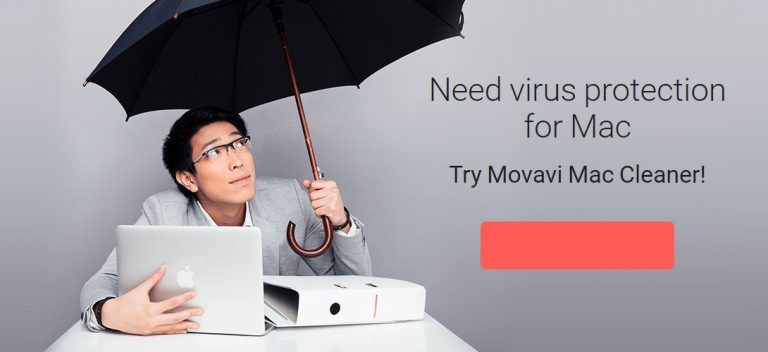Just like any computer, Mac’s are vulnerable to viruses and other types of harmful programs – and they could affect it in various ways. Some very serious viruses may even render your Mac unusable, while others may cause it to act up or even start to slow down tremendously.
Assuming you suspect your Mac has a virus, or you just want to check and be sure that there are no harmful files on it – you should carry out a virus scan. One of the easiest ways to do that is by using Movavi Mac Cleaner’s built-in antivirus to check for any harmful files and safely remove them.
If you want to know how to check Mac for virus with Movavi Mac Cleaner, just follow these instructions:
- Launch Movavi Mac Cleaner.
- Select the ‘Antivirus’ tab.
- If it is your first time using the antivirus you’ll have to install it and the virus definitions by checking the ‘I accept the license agreement’ box then clicking ‘Install’.
- Click ‘Add Folder’ and select the folders or files that you want to check.
- Click ‘Start’ to begin scanning for viruses.
- Once the scan is complete Movavi Mac Cleaner will display all the harmful files that were found and you can mark the files that you want to delete and click ‘Remove’ to delete them.
As you can see it really is very straightforward, and every time you run the virus scan Movavi Mac Cleaner will automatically update the virus definitions to the most current ones available – assuming you’re online. That will ensure that you’re as protected as possible, even from newer viruses that may be out there.
Further reading: How to Speed Up a Slow Mac After Installing macOS Sierra.
In addition to its antivirus feature, Movavi Mac Cleaner has a host of other tools that can help you to clean, optimize and protect your Mac. As you may guess from its name its main feature is its ability to clean junk files from your Mac – and it will automatically scan your Mac when you launch the app and then let you delete them all with a single click.
On top of that, it will also let you get rid of other unnecessary files with its ‘Disk Usage’ feature that will display files and folders that are taking up space and let you remove them. Its ‘Uninstaller’ feature is helpful in this regard too, as you can use it to get rid of unwanted apps without leaving behind leftover files. Aside from that, you can also optimize the startup items, ‘shred’ confidential files and protect your Mac further with the built-in firewall.
By keeping your Mac clean and scanning it regularly for viruses, you will be able to ensure that it is in optimal condition. Using the tools Movavi Mac Cleaner provides will make it easy for you to do both, and ensure that your Mac continues to perform well. In fact, you may even be able to extend the lifetime of your Mac more than you thought possible if you keep it in good condition.