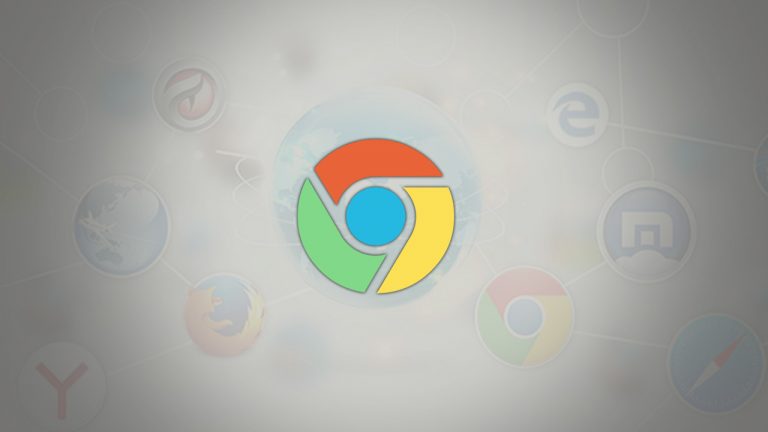Google Chrome is undoubtedly the world’s most popular web browser. It is incredibly fast, secure, feature-packed, and extremely user-friendly to provide you with the best browsing experience.
Contents
Install Chrome on Ubuntu
Ubuntu comes pre-installed with Mozilla Firefox, which is an amazing browser in its own rights but it’s no Chrome. And if you are an Ubuntu user who is wondering how you can install Chrome on Ubuntu, the answer is simple you just have to download it from Chrome’s website.
This task can be done in two ways, install Google Chrome graphically or install Google Chrome in the Ubuntu command line.
If you are new to the Ubuntu and Linux platform it could be extremely daunting to properly understand how to go about performing this task and it’s totally understandable. So, in this article, we are gonna give you a complete step-by-step tutorial on how you can download and install Google Chrome on Ubuntu graphically.
Before we get started there are a few prerequisites your system must meet in order for you to install Google Chrome. Firstly Google Chrome is not available for 32-bit operating systems, you need to make sure that you are using a 64-bit operating system and secondly, you need to have an active internet connection.
Step 1
Go to Google Chrome‘s website.
Step 2
Upon opening the website you will see a download link. Click on the download button.
Step 3
Clicking the download button will prompt you with two options for downloading the files. You have to select the “.deb” file which is suitable for Ubuntu. After making the correct selection click on the accept and install button.
Step 4
After clicking the accept and install button you will be directed to the next screen where you should opt for saving the file to your computer instead of opening it in the software center for installation.
If you choose to open it in the software center for installation and there happen to be any issues you will have to download the .deb file again, thus it’s better to download and save the file itself.
Step 5
Upon successfully completing the download you can find the .deb file in your downloads folder. From this point forth installing the .deb file is super easy. Just double-click on the .deb file to begin the installation. These .deb files are the equivalent of the .exe files in Windows.
Step 6
Double-clicking the .deb file will open Ubuntu’s software center and you will see an option for installing Google Chrome. After clicking the install button you will be asked to enter your password before the installation begins. After this, it should take about a minute or so to complete the installation. Upon completing installation you should see a remove option that indicates that the software has been successfully installed.
Step 7
Now that you have successfully installed Google Chrome all that is left to do is search for it in the menu and click on the Chrome icon to start using Google Chrome.
In conclusion, installing Google Chrome on Ubuntu is a pretty simple task, although it’s not available in the software center it can easily be downloaded and installed pretty much the same way you would on Windows or Mac. Hopefully, this tutorial on downloading Google Chrome on Ubuntu was helpful and if you have any more questions feel free to ask them in the comment section below.