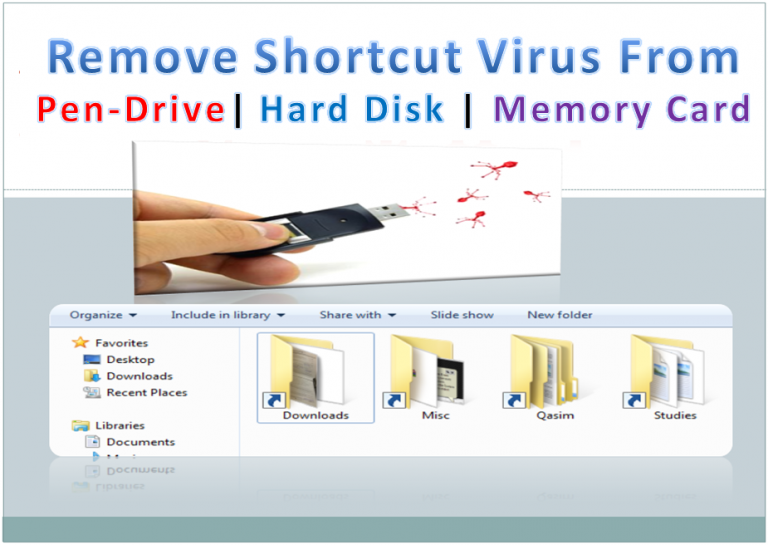Today, A big problem for windows user is to secure their data from viruses. Especially, in Pendrives, no one wants to keep their important data in pendrives because pendrives are portable devices and during sharing data it may get infected by virus like Shortcut virus, Autorun.inf , and new folder virus etc.
Some people recover their data by simply using Command prompt but some people think there is only option left and it is to format the flash drive.
well! if your pendrive is infected by any of these virus you can simply follow these step to get your hidden data back.
- Open CMD (command prompt)
- Open Flash drive in cmd ( if your drive is ‘G’ than enter ‘G:’ after c:\user\ press [ENTER] )
- Now type following line and press enter:
attrib -s -h /s /d
Now open your flash drive in windows you will see all your files . but wait ! is it enough ? No way! your flash drive is still not fully secure . Above command just shows all your files that are hidden by viruses. If you desire to protect your USB from getting unwanted files i.e. virus, worm, spy, Trojan etc than follow these steps. What I’m gonna tell you is that how to setup your registry to end a computer from saving files to your USB (It’ll block all of them) If you have windows 7 or windows 8 then you can immobilize the writing option to USB drives. This trick is very helpful if you have virus in your computer and desire to copy files from a USB Drive but don’t desire to transfer virus to the USB. Follow the given steps to disable the USB writing option:
Open notepad and copy and paste the following:
Windows Registry Editor Version 5.00
[HKEY_LOCAL_MACHINESYSTEMCurrentControlSetControlStorageDevicePolicies]
“WriteProtect”=dword:00000001
Now keep the file with the extension “.reg”.
Click on the file you presently saved. In the pop-up window chose YES and then OK.
That’s it your USB is now sheltered
To TURN DEFENCE OFF
Open notepad and copy and paste the following:
Windows Registry Editor Version 5.00
[HKEY_LOCAL_MACHINESYSTEMCurrentControlSetControlStorageDevicePolicies]
“WriteProtect”=dword:00000000
Now put aside the file with the extension “.reg”.
Click on the file you presently saved. In the pop-up window click YES and then OK.
That’s it your defense is now disabled.