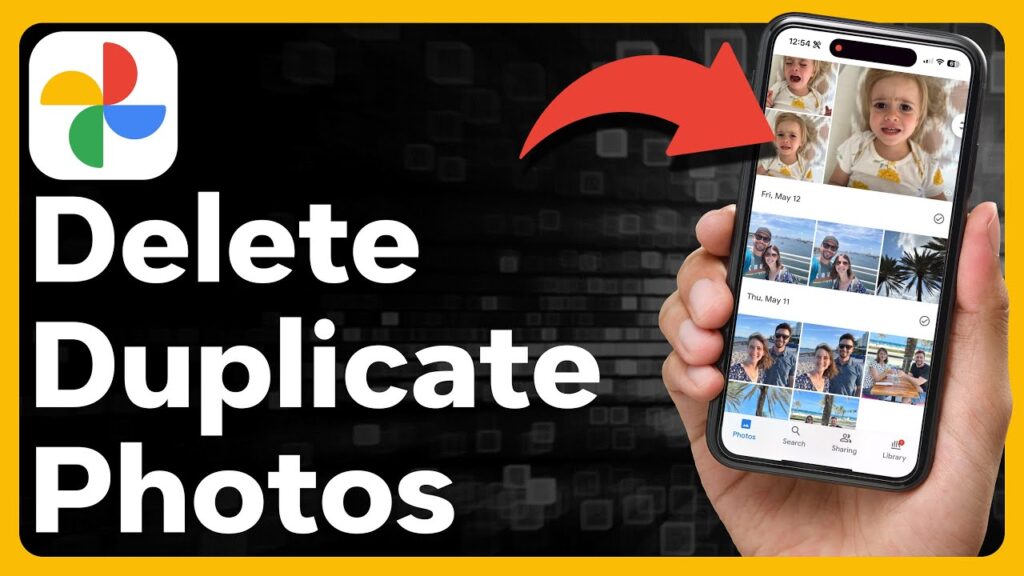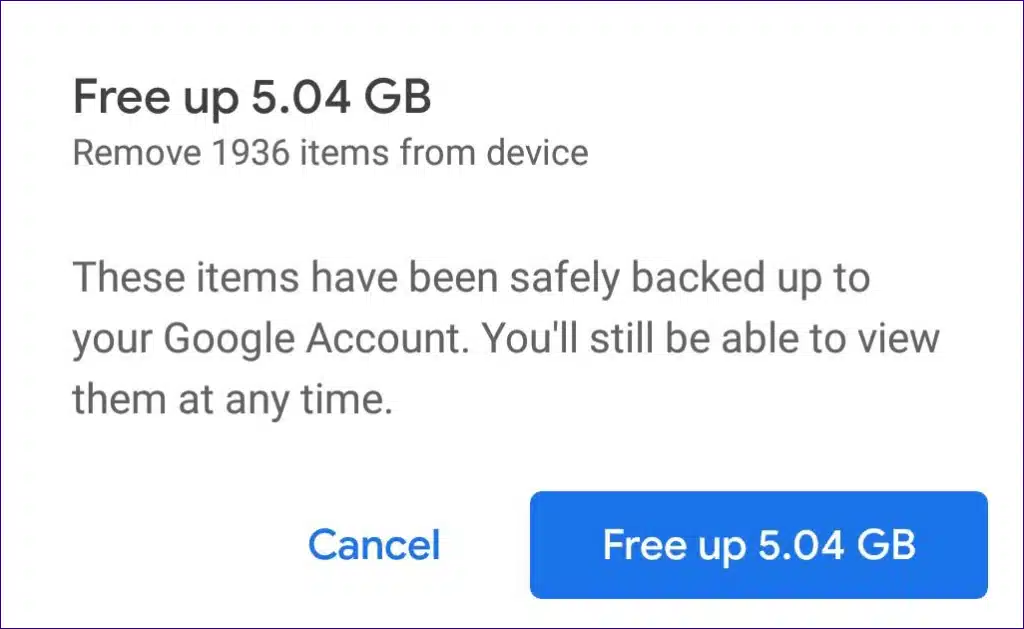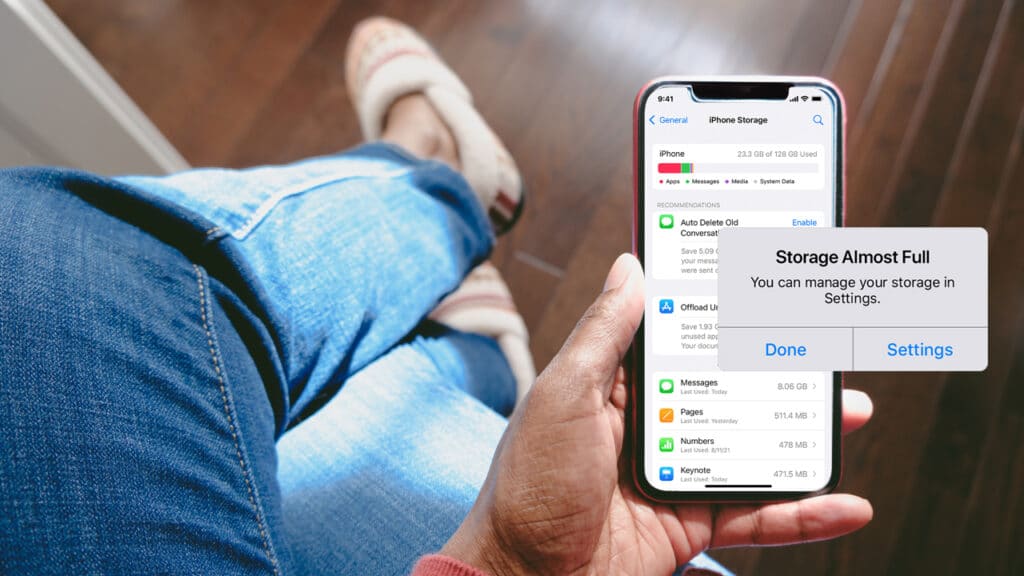Looking for ideas on How to clear up space in Apple Photos, as well as How to clear up space in Google Photos? don’t worry, you’re at the right place.
Dealing with duplicate photos and videos can be quite the pickle. They hog precious space on your disk and in the mysterious realm of the cloud while simultaneously creating a chaotic mess that you have to sift through just to find the files you truly desire. Thankfully, a plethora of options exist, ranging from Apple Photos to Google Photos to Dropbox, that can help you declutter and ensure that each picture and clip has just one rightful place.
Now, don’t get me wrong; duplicates do have their purpose when it comes to backing up your files in multiple nooks and crannies scattered across various devices. But our focus here is on those mischievous copies of the same photo or video that seem to multiply like bunnies across all your backups. They’re completely redundant and can be wiped out without remorse.
Let’s be clear; we’re dealing with precise duplicates in this guide, not those pictures that are ever so slightly different. Most of the time, these duplicates will be huddled close together in your libraries, conspiring to confuse you. Fear not, though, for you can swiftly review them and decide which ones earn the honor of staying in your cherished collection.
Contents
How to clear up space in Google Photos
Google Photos offers a convenient feature to prevent duplicate uploads. When you direct it to a folder containing files for uploading, it intelligently identifies if those photos and videos already exist in your library. In such cases, Google Photos will simulate the uploading process but won’t create additional copies where they are not necessary.
While this ensures a tidy and organized cloud library, it raises a question about the storage of your photos and videos on your computer or phone. If you choose to store your media in original quality on Google Photos, one possible approach is to delete the locally stored originals. By doing so, you can have all your files exclusively stored in the cloud without duplication, and you can redownload them whenever you require local copies.
In the past, Google Photos provided an option to synchronize your cloud library with a local hard drive folder. However, this feature is no longer available. To maintain backup copies (which we strongly recommend), you now have two alternatives: manual downloads or utilizing Google Takeout.
How to clear up space in Apple Photos
If you’re an Apple Photos user, managing your photos and videos becomes even easier with the built-in duplicate finder. Let’s explore how you can utilize this feature on various devices. On a Mac, simply launch the Photos app and direct your attention to the navigation bar on the left side. Look for the “Duplicates” entry, which will lead you to a list of identical copies of your photos and videos. To declutter your library, click on the “Merge x items” button, allowing you to keep just one copy of each duplicate.
For iPhone or iPad users, head over to the Photos app and tap on the “Albums” tab located at the bottom of the screen. Scroll down until you locate the “Duplicates” entry within the list of albums. Selecting this option will reveal the pictures and videos in your library that have exact copies. To eliminate these duplicates, simply tap the “Merge” button next to each entry, and voila! The duplicates will be deleted.
Keep in mind that deleting duplicates doesn’t immediately remove them permanently. Instead, they are moved to the “Recently Deleted” album, where they reside for a period of 30 days. During this time, you have the option to restore any mistakenly deleted items or manually delete them permanently before the 30-day window elapses.
The Takeaway
If you’re dealing with a large number of duplicate photos and videos stored on your computer, there are numerous third-party programs available that can help you identify and remove them efficiently. While some of these programs are available for free, it may be worthwhile to invest in a paid solution, especially if duplicate management is a significant concern for you. Opting for a paid program often provides a more professional and comprehensive product that offers enhanced reliability and advanced features. Meanwhile, if you’re looking for thebest data recovery software, we have something to say about that as well.