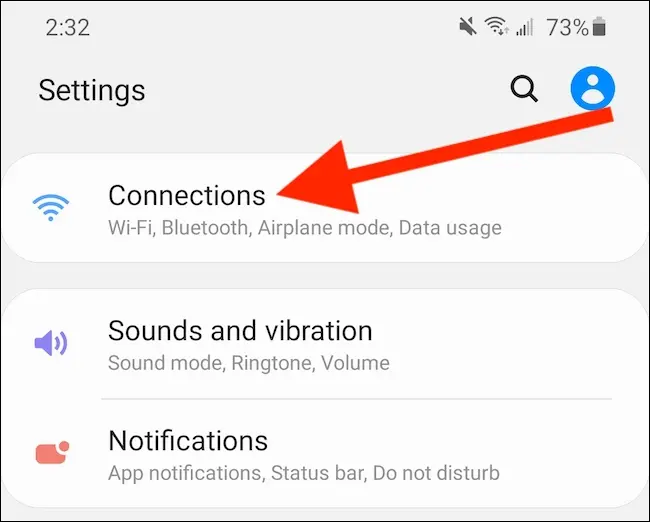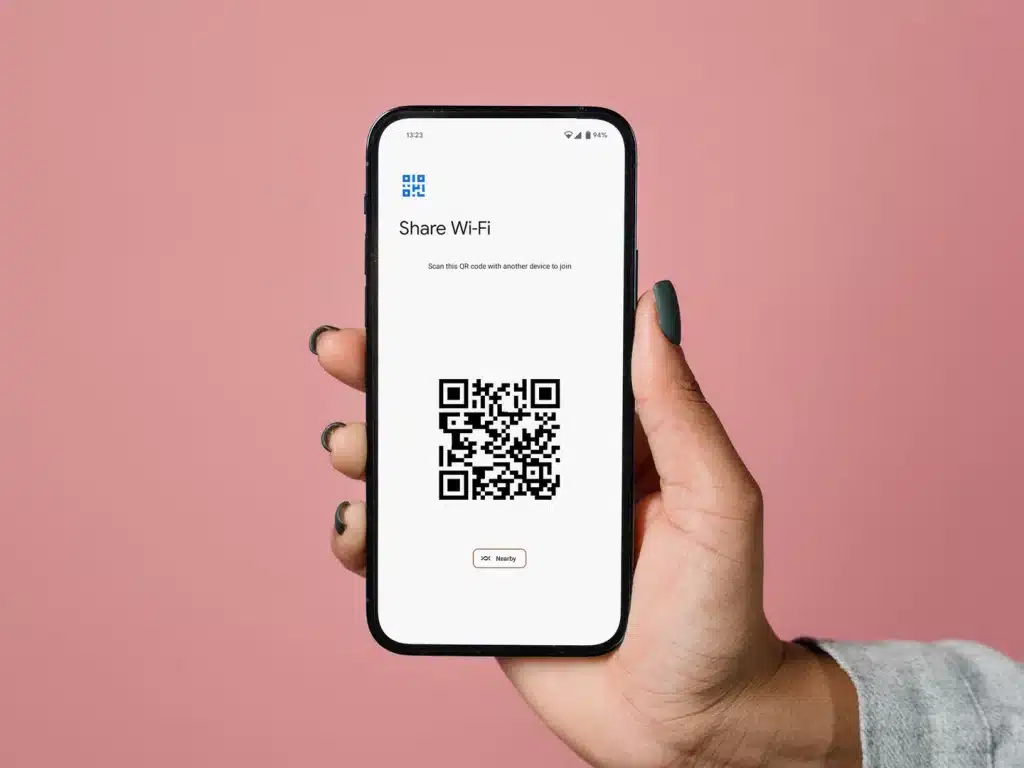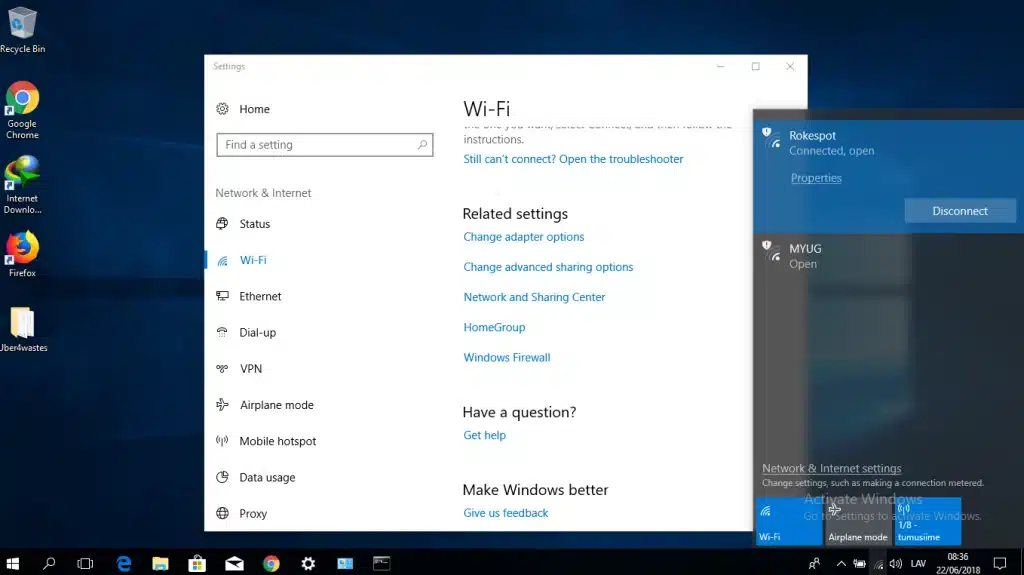Sharing Wi-Fi credentials with relatives and colleagues who are coming from out of town might be time-consuming. However, you could paste it on your refrigerator and communicate it to them, which isn’t very safe. There’s also the inconvenience of establishing a guest network. These passwords can be easily shared without putting your network at risk.
Here’s the easiest and safest way to do it.
Contents
How to Share Passwords on Android
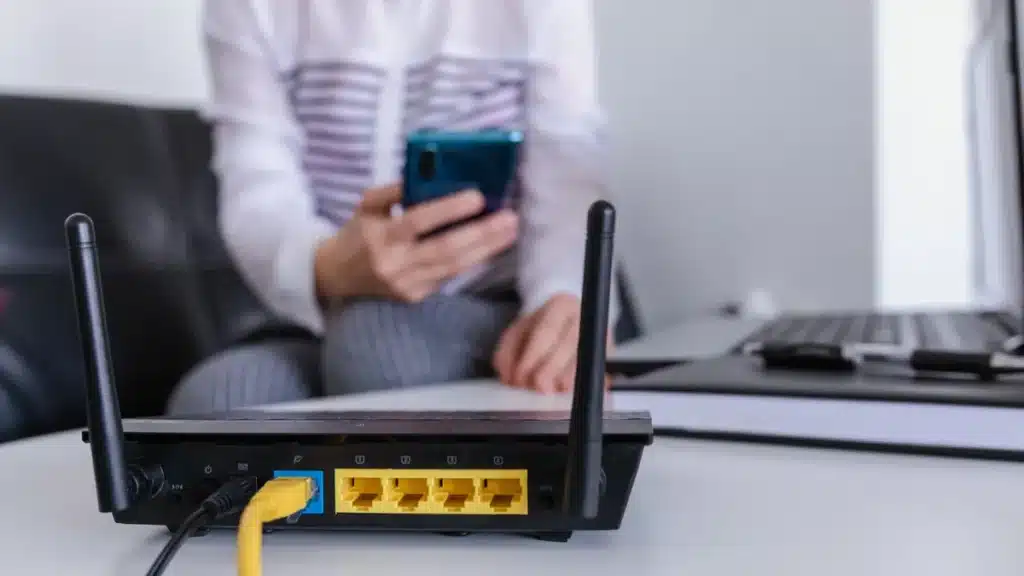
Select Network and Internet, afterward Internet, then the gear symbol to the side of the wifi network that you’re linked to in Settings on Android. Choose the network you wish to communicate the credentials for from the listing if you’re not already linked. You may only share information about the wifi network you’re now surfing with the other person. This page will display the existing signal intensity, the frequency you’re connected to, and the name of the network you’ve chosen.
The QR code and the wifi network credentials may be seen in clear text by clicking the Share button, which is critical for our needs. It’s up to you whether you want to merely give your near or dear ones the password or have them employ the scanner on the QR code to log in. Scan works with the usual photo app on iPhone or Android, and a little link would appear up that you may press to connect to the network.
How to Share Passwords on iOS
An apple user may, with certain limitations, communicate information about the existing wifi network that they’re connected to. Bluetooth and wifi are required on both smartphones as well as Apple devices. One should have the second person’s email account in each other’s contacts list. One must be registered into iCloud utilizing their Apple ID.
Everything is a breeze after that. Once your device is secured and linked to the wifi connection you wish to join, have the other individual do the same. Your smartphone should display a message asking you whether you wish to share the network credentials with the relevant person or contact.
How to Share Passwords on Windows
The easiest way to rapidly communicate your wifi credentials with somebody on a Pc is to display it on screen and afterward inform them or put it into a mail or instant messaging chat. Start by searching for the Control Panel, then selecting Network and Internet as well as Network and Sharing Center from the menu that appears on start. Select Wireless Settings, Security, and select the Show letters checkbox if you’re linked to a wireless connection.
The passcode displays in the Network security bracket if you’re logged in as an admin on your personal computer. For privacy reasons, Windows prevents you from copying your passcode, so one can’t just enter it into another application to share it.