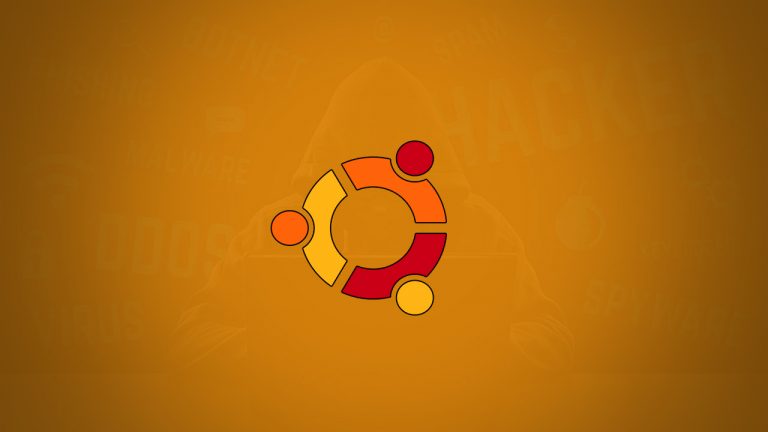A screen recorder is a software or an application used to record and capture content being played on your computer or mobile screen. There are hundreds of screen recorders out there but in today’s article we will let you in on what in our opinion is the best screen recorder you can install for your Ubuntu-based system.
Contents
Open Broadcaster Software Studio
OBS or Open Broadcaster Software studio is without a shred of doubt the most feature-rich and advanced screen recording and live streaming software out there, not just for Ubuntu and Linux-based operating systems but for Windows as well.
OBS is open-source software developed by volunteer contributors around the world in their free time. OBS is distributed under the GPLv2 license. The summary of the license is that OBS is free for anyone to use, for any reason. Other developers can use the OBS code in their own projects as long as they obey the guidelines set forth in the GPLv2 license. OBS has no watermarks or other limitations and can be used commercially with no restrictions. OBS contains no advertisements or bundled software/ad-ware either.
Key Features of OBS studio for Ubuntu
Here are some of the key features of OBS that we feel are noteworthy
- It has a high-performance real-time video/audio capturing and mixing capability. It can create scenes made up of multiple sources including window captures, images, text, browser windows, webcams, capture cards, and more.
- You can set up an unlimited number of scenes that you can switch between seamlessly via custom transitions.
- It has an intuitive audio mixer with per-source filters such as noise gate, noise suppression, and gain. It allows you to take full control with VST plugin support.
- It has powerful and easy-to-use configuration options. You can add new Sources, duplicate existing ones, and adjust their properties effortlessly.
- It has an extremely streamlined settings panel that gives you access to a wide array of configuration options to tweak every aspect of your broadcast or recording.
- Its modular ‘Dock’ UI allows you to rearrange the layout exactly as you like. You can even pop out each individual Dock to its own window.
- It allows you to choose from a number of different and customizable transitions for when you switch between your scenes or add your own stinger video files.
- You can set hotkeys for nearly every sort of action, such as switching between scenes, starting/stopping streams or recordings, muting audio sources, pushing to talk, and more.
- Its studio mode lets you preview your scenes and sources before pushing them live. You can adjust your scenes and sources or create new ones and ensure they’re perfect before your viewers ever see them.
- It offers you a high-level view of your production using the Multiview. You can monitor up to 8 different scenes and easily cue or transition to any of them with merely a single or double click.
How to Install OBS in Ubuntu
OBS Studio can be installed on Ubuntu via its PPA. Just input the following commands in the terminal to install it.
- sudo add-apt-repository ppa:obsproject/obs-studio
- sudo apt update
- sudo apt install obs-studio