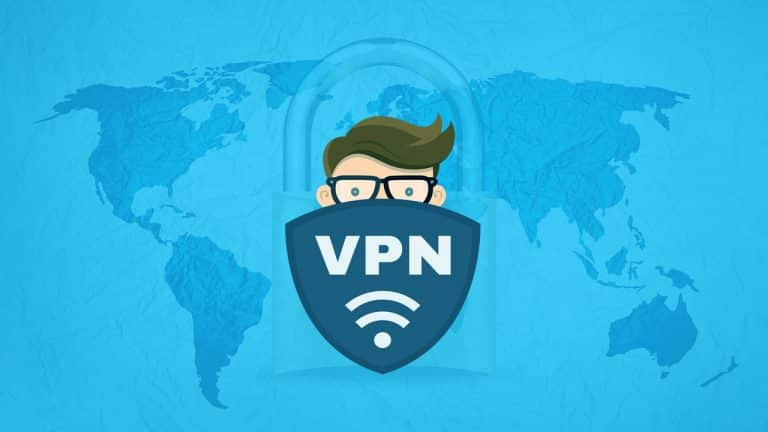macOS have their own built-in support for connecting VPNs. If you want your Mac to automatically connect to your VPN you’ll need a third-party app. It is similar to Windows, Android, iPad, iPhone, or another operating system. macOS has an In-built menu bar icon for VPN connection.
The easiest way to use a VPN is through a VPN client. VPN providers offer VPN for your macOS device. Basic VPN for your macOS device has its own desktop application for connecting their VPNs and selecting VPN server locations.
How to use VPN on macOS
In macOS, use the Network control panel to connect to most of the VPNs. In order to open it, click the Apple icon in the top-left corner of the menu, select “System Preferences,” and choose “Network” or click the Wi-Fi icon on the menu bar and select “Network Preferences”
Click the “+” button in the bottom-left corner of the window and select “VPN” in the interface box. You can select the type of VPN server you need to connect to in the “VPN Type” box and enter a name that will help you identify it.
Unlike other operating systems, macOS doesn’t include built-in support for OpenVPN networks.
Enter the VPN server’s address, your username, and other settings. The “Authentication Settings” button allows you to provide the authentication you’ll need to connect anything from a password or certificate file to RSA SecureID, Kerberos, or CryptoCard authentication.
The “Advanced” button allows you to configure the VPN connection in different ways. For example, the default settings automatically disconnect from the VPN when you log out or switch users. You can uncheck these boxes to prevent the Mac from disconnecting automatically.
Click “Apply” to save the settings. You can also enable the “Show VPN status in menu bar” option to get a menu bar icon in order to manage your VPN connection. You can use this menu to connect to your VPN and disconnect from it as you want it to.
By default, your Mac won’t reconnect to the VPN on its own if the connection dies. The third-party application automatically connecting to a VPN is no longer guaranteed to work with modern versions of macOS.
Connect to OpenVPN Networks
OpenVPN is an open-source connection protocol used to facilitate a secure tunnel between two points in a network. This means that it is a trusted technology used by many VPNs, to make sure any data over the internet is encrypted and private. In short, it is the most secure VPN protocol in use today.
The official OpenVPN website recommends the open-source “Tunnelblick” application.
Install “Tunnelblick” launch it and it will ask for configuration of files provided by your OpenVPN server. These often have the .ovpn file extension and are required for connecting from any OpenVPN client. Your OpenVPN server provider should provide them to you. Tunnelblick provides its own menu bar icon for managing your OpenVPN connections. Select “VPN Details” and you’ll see Tunnelblick’s connection window, where you can configure how it works.
For example, you can have Tunnelblick automatically connect to OpenVPN networks when the application launches. It can keep you connected to the VPN network, so you won’t need a tool like VPN AutoConnect.
If you need to connect to another type of VPN network, you’ll need a different third-party VPN client with support for that type of network.