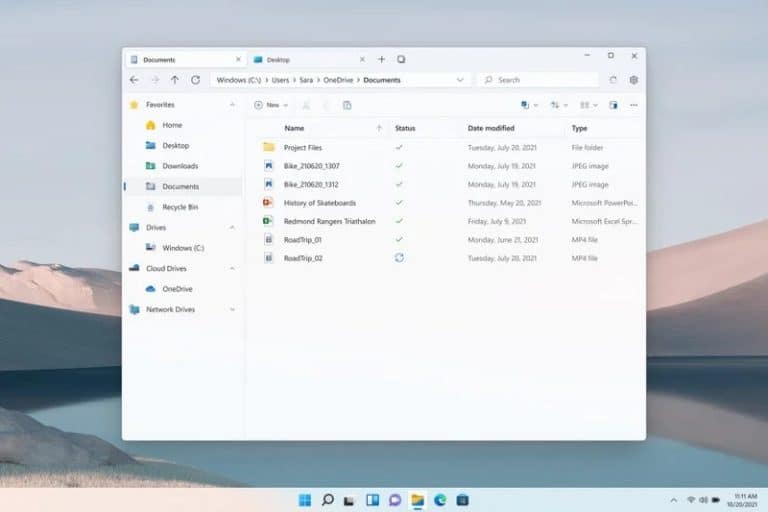For the recent Windows 11 22H2, Microsoft is planning to incorporate the most requested feature to the file explorer, support for Tabs in File Explorer. Windows 11 was a complete reimagining of Windows GUI wise, with smoother animations and added layer of graphical interactions.
With recently added features like support for the digital clock on external monitors (frankly it should have been added to Windows 11 from the get-go), or taskbar drag and drop support, it seems like Microsoft is finally listening to the community. But like always the way to access these features is hidden for the average user.
Contents
Windows 11 Build 22572 preview adds Tabs support to File Explorer
Microsoft has added the most requested feature of Tabs in File Explorer. It works as follows, previously you would open the File Explorer separately now they would get tabbed like in a browser. This would drastically reduce the clustering of the taskbar and will increase the productivity of Windows 11 users.
Before tabs have been internet browser exclusive, the community asked Microsoft for this feature to be added to File Explorer. It’s still not part of the Windows 11 22H2 update but it can be acquired in the Windows 11 Preview Build 252572.
Enable Tabs for File Explorer
To enable Tabs support for following the following steps:
- Download ViveTool from this Github link.
- Extract the files
- Open command prompt as administrator
- Copy and paste the extracted ViveTool folder path in the Command prompt window and run the following command
- vivetool addconfig 34370472 2
- Restart your computer and you should have Tabs for File Explorer.
Now, To open new tabs in File Explorer, right-click the folder you want as a new tab and select the Open as new Tab in the dialog box. The folder should open as a new tab.
If you wish to disable this feature, you can do so by:
- Open Command Prompt
- Type vivetool delconfig 34370472 2 and run the command
- Now restart the computer and the Tabs feature should now be disabled.
What’s more for Windows 11 build 22572?
With Tabs support for File Explorer, Microsoft more promising features in an attempt to make Windows 11 more polished for the average consumer. The extra’s in the new Windows preview builds are:
- Shift + Right-click in File Explorer to open the Show More Options menu, previously an extra layer of steps was present before accessing this menu.
- The Touch Keyboard icon toggle in the Settings app has been replaced with a drop-down menu.
- More stock apps
- Microsoft Defender Preview for Windows, iOS, and Android.
- Microsoft has added Search highlights in Windows 11
- Fixed an issue where accessing network shares in File Explorer, opening Outlook, or logging on to Windows would cause a bug check with a CRITICAL_PROCESS_DIED error.