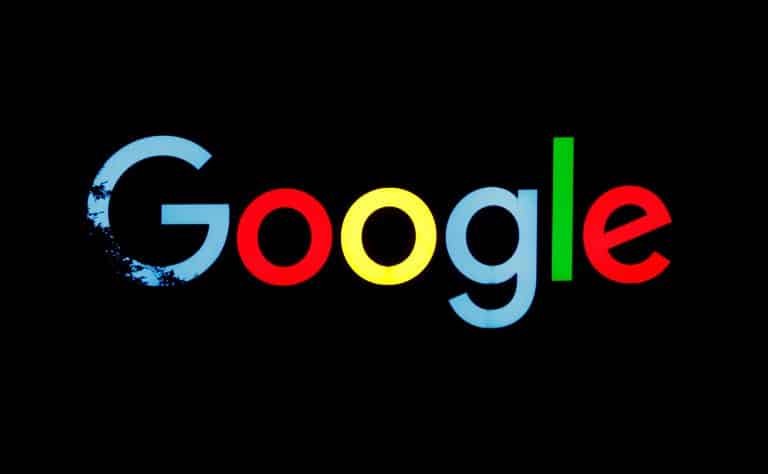How many times have you used Google Search to date? Isn’t it countless? Well, there are almost four billion people all over the world who use Google Search on daily basis. That’s the reason Google brings updates regularly to its search engine. As dark mode is getting popular day by day, Google introduced Dark Mode to Google Search. Are you also eager to know how to enable it? Well, you will get to know it till the end of this article.
Keep reading as we have curated a step-by-step guide for you to describe how you can enable dark mode on Google search.
Google Search is a search engine developed by Google and it was released in 1997. With 92% market share Google Search is the most popular search engine and most visited site as well.
Without wasting time, let’s check out how to enable dark mode on Google search.
How to enable Dark Mode on Google Search?
Enabling dark mode on Google search is pretty simeple. Just follow the steps mentioned below:
- Launch Google search and click on Settings on the top-right corner.
- From the Settings menu click on Appearance and there you will find three settings:
- Device Default: the theme of Google Search manages the theme of the desktop
- Light: Dark text on white background with high contrast
- Dark: Light text on a dark background with low contrast
- Select the Dark option and click on Save.
- Now enjoy the dark mode on Google search.
Verdict
Dark mode is very popular these days and you should definitely try it out on Google search. You can anytime opt out from the Dark mode.
However, if you are facing any issue feel free to let us know in the comment section below.