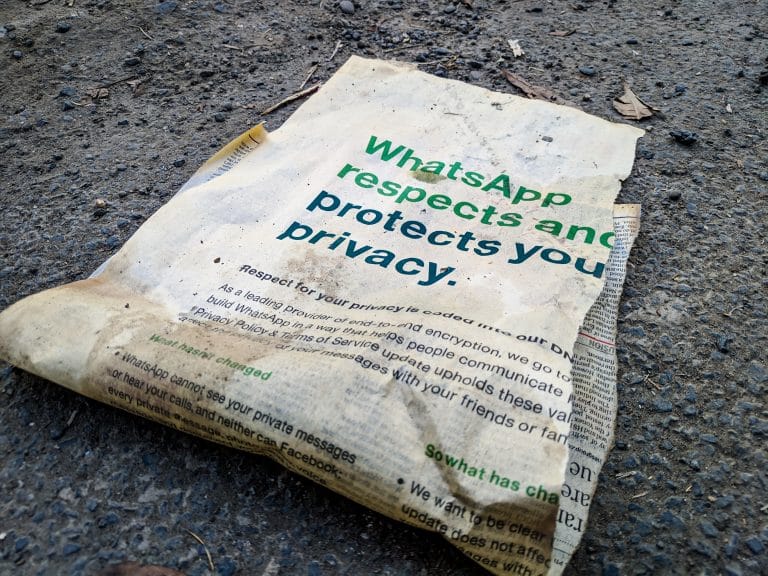WhatsApp has made end-to-end encrypted backups available to users on both iOS and Android devices. For a long time, it was rumored that the messaging app was working on encrypting backups of chat conversations.
Previously, the functionality had been discovered through a number of beta testing. The ability to add an additional layer of safety to your iCloud and Google Drive accounts is now available to WhatsApp users.
Also Read: 10 Best Lightweight Antivirus For Windows 11 (2021)
Users of both Android and iOS devices will be able to make use of the new functionality. This basically means that you will be able to select whether or not to encrypt the conversation data that is saved to your Google Drive or iCloud. Nobody, even WhatsApp, and Facebook will be able to read your communication when it is encrypted.
While the end-to-end encrypted messages you send and receive are saved on your device, WhatsApp stated in a blog post that “many users desire a means to back up their chats in case their phone is lost or stolen” Beginning today, we are making accessible an additional, optional layer of protection to protect backups stored on Google Drive or iCloud, which is end-to-end encryption, to secure backups stored on Google Drive or iCloud. In addition, “no other worldwide messaging service of this magnitude delivers this degree of protection for their customers’ messages and material, including voice messages and video calls, as well as chat backups.”
Users may now protect their end-to-end encrypted backup with either a password of their own or a 64-digit encryption key that is only known by the user themselves. Neither WhatsApp nor your backup service provider will be able to read your backups or get the key that will be necessary to unlock your backup.
You may use the following steps to enable encryption for your WhatsApp conversations.
- Go to the Settings menu.
- Select Chats from the drop-down menu, followed by Chat Backup and End-to-end Encrypted Backup.
- Select Continue, then follow the on-screen instructions to establish a password or key.
- Following completion of the password creation process, tap on Done to allow WhatsApp to begin preparing your encrypted backup from beginning to end. It’s possible that you’ll need to connect to a power source.
Remember that if you lose your WhatsApp chats and forget your password or key, you will not be able to restore your backup. This is crucial to remember. WhatsApp is unable to assist you in resetting your password or restoring your backup. So, if you want to keep your chats private, you’ll need to remember your password since you won’t be able to access them until you remember it.
End-to-end encryption can be turned off by following the methods outlined below:
- Navigate to the Settings menu.
- Select Chats from the drop-down menu, then Chat Backup and End-to-end Encrypted Backup.
- After that, pick the Turn-Off option.
- Enter the password you created for end-to-end encryption in the appropriate field.
- Select Confirm to confirm that you wish to switch off encrypted backup by selecting Turn Off from the drop-down menu.