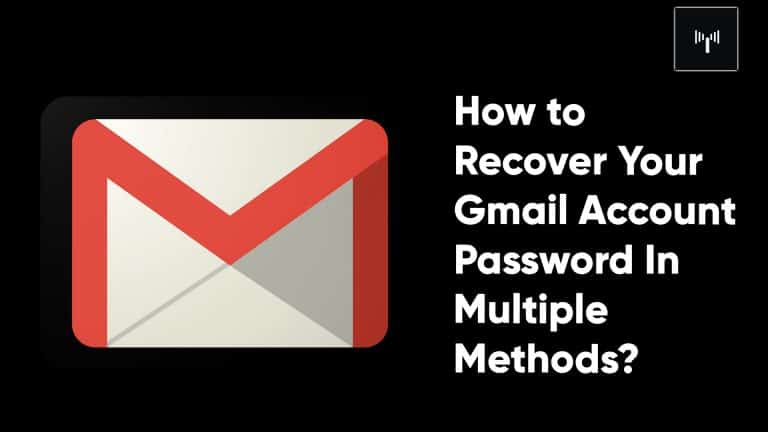Users are always at risk of having their personal email accounts hacked since it appears that a new data breach is discovered every week.
It is recommended that you update your Gmail password on a frequent basis to ensure that your private correspondence remains secret. Even if you follow these steps, you may find that you forget your password from time to time due to frequent changes.
The fact that Gmail makes changing your password so straightforward is a bonus, so long as you can remember what your current password is. If you are unable to do so, you will have to pray that you will be able to recall your recovery information.
Recover Your Gmail Account Password
Here’s how to reset your Gmail password if you’ve forgotten what it is.
For individuals who have forgotten their Gmail password and believe they have tried every conceivable combination under the sun, it may be time to realize that they will have to reset their password if they ever want to access their important emails again.
- Go to Google Account Recovery to complete the process.
- When prompted, enter the email address that you are attempting to access and click on the ‘Forgot Password’ link.
- Following this, you’ll be asked a series of questions to assist Google in determining that you are the person attempting to access the account.
- Enter the most recent password you can recall. Don’t be concerned if you make a mistake; your account will not be locked.
- Send a verification code to the mobile phone number that you have associated with your account. An SMS text message will be sent to the phone number associated with your account to provide you with this code. Once you’ve entered this code into the field, you should be able to enter a new password and recover access to your account as expected.
If you no longer have access to that phone number, you will be required to complete a series of additional authentication questions. Google does not ask you for personal information such as the name of your first pet as part of its security measures. Instead, it depends on email and phone number recovery to get back in touch with users.
Google will send you a recovery email verification code to the address you provided. Input this code into the appropriate area.
Your Gmail account will be inaccessible if you can’t recall any of your security information, such as your associated recovery email address, or if your phone number has been disconnected or is no longer accessible. If that’s the case, you’ll just have to chalk this one up to learn from your mistakes.
We propose two things to keep in mind the next time anything like this occurs. First and foremost, make certain that you have enabled two-factor authentication and that your email address is connected to a phone number that you will always remember.
Second, make an investment in a decent password manager, either free or premium, that will keep your credentials secure and easily available at all times. It’ll be much easier to find your password if you use your preferred password manager in the future.
Change your Gmail password if you know your existing password: If you do not know your current password, you can reset it.
It’s a piece of cake to reset your password if you already know what it is and can access your account.
Change your Gmail password if you already know the existing password.
- Log in to your Google account and open the My Account Page.
- Select the ‘Signing in to Google’ button from the drop-down menu under the headline ‘Sign-in & Security.
- If asked, enter your existing password by selecting ‘Password’ from the drop-down menu.
- Please type in your new password.
- After that, simply click on the ‘Change Password’ button to complete the process.