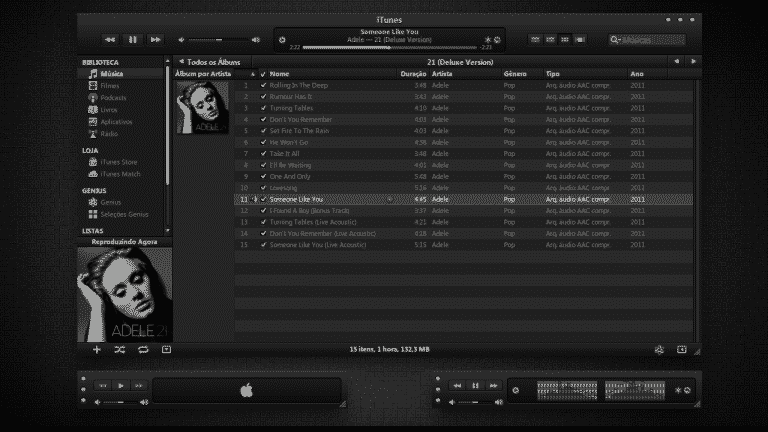Dark mode has seen a steep rise in its popularity in the past few years not just because of its minimalist and clean design language but also for the plethora of practical issues it resolves. Reducing the strain on your eyes or using less power to optimise better battery life are just a few of its many practical advantages.
And thus to no one’s surprise every computer software, mobile application to the entire operating system has incorporated a dark mode to please their user base and so did the tech giant Apple.
Now if any of you out there use Apple’s premium music platform iTunes on your Windows PC or on your MAC devices and are wondering how you could turn on dark mode on your device, keep reading as we will be giving you a step-by-step guide to how to use iTunes dark mode on Mac and Windows PC.
Contents
HOW TO SET DARK MODE FOR iTUNES ON MAC
Enabling Dark Mode on Mac is a rather simple task, all you need to do is follow these simple steps.
Step 1
Click on the “Apple icon” placed at the top-left corner of your screen.
Step 2
Now choose the “System Preferences” option and then move to “General”.
Step 3
Next click on the “Appearance”, now you will be able to pick the “Dark Mode” preview.
Step 4
And voila you have enabled Dark Mode for iTunes on your Mac device.
HOW TO SET DARK MODE FOR iTUNES ON WINDOWS
Enabling Dark Mode for iTunes on Windows is even simpler and all you need to do is follow these simple steps.
Step 1
Open the “Settings” menu. You can access it either by clicking the “All Setting” tab from the notifications bar or you could simply search for it in the search bar located at the bottom right corner of your taskbar.
Step 2
After opening the settings menu click on the “Personalisation” tab located within it.
Step 3
Click on the “Colors” menu after opening the personalisation tab.
Step 4
Click on the “Choose Your Color” menu. A drop-down menu will open.
Step 5
Simply click on “Dark” in the drop-down menu and now have Dark Mode enabled.
Just a little disclaimer if in any case, you find yourself following all these steps and still cant enable Dark Mode for iTunes, perhaps you should check whether you are using the latest version of iTunes. If not consider updating to the latest version.
Hopefully, you found this article helpful and will be able to enable Dark Mode for iTunes on your Windows or Mac device. If you still find yourself facing any sort of problems or have any questions feel free to comment down in the comment section.