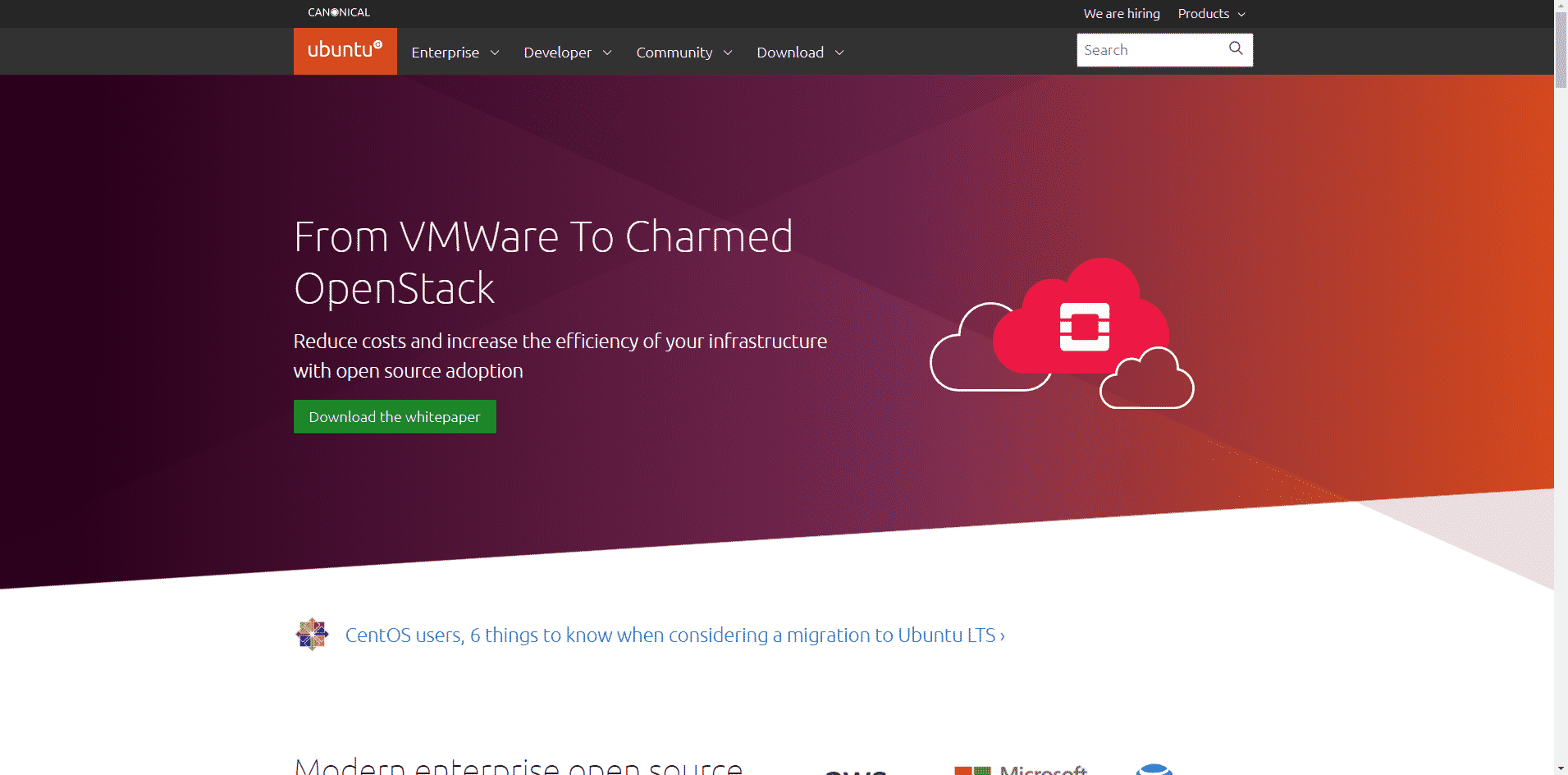In this article, We will let you through how to install the Linux operating system and have a feel for the process of using the Linux operating system. We will explain the installation process of the Ubuntu Linux server edition. This is open-source and free to use. Whether you will use Ubuntu for commercial or personal use, there will be no charges. Google and open up the website of Ubuntu and download the ISO file to install the Ubuntu server edition. Burn the file on a disk or load it up on a USB thumb drive. We hope you already know about the burning processor making bootable thumb drive.
Since it is a server edition, there will be no graphical user interface on your screen. You will see a line user interface, which in simple words means a black-and-white screen. There will be a blinking cursor on your screen. You have to write commands to move further with your work, or you will be stuck. Let me answer the question that is popping up in your heads as to why the screen is black and white in the Linux operating system’s server edition. The biggest reason is safety. The server version of the Linux operating system has a line user interface because every function is like an attack vector for a black hat hacker. Any program that you install on your computer’s graphical interface gives a hacker a loophole to enter your system. As there is no graphical interface or external apps in the Linux operating system, the threat of hacking attacks is minimum.
Although the MAC operating system is secure, hackers have deciphered the art of hacking into the Adobe Flash applet that the Mac operating system uses. Over the years, hackers have learned the art of hacking into the Adobe Flash applet that the Mac operating system has been using. Even though the Mac operating system is solid in terms of security, the Adobe Flash has turned into a security vulnerability. Hackers are now in a position to take over a Mac computer with the help of the Flash software. However, the Linux operating system is free of this vulnerability. Let us move on to the process of installing a Linux operating system on your computer.
The first step for the installation is to download the Ubuntu Linux server operating system. Go to www.ubuntu.com. On the home page of Ubuntu, you will find different versions of Ubuntu to do several things. You will find a desktop version of Ubuntu. You will also see a netbook version. There will be a cloud version as well, along with a version for tablets and cell phones. You have to locate the server version of Ubuntu and find its link for download.
If you are looking forward to installing Ubuntu on your computer system, you should make sure that the file boots off a DVD and not a hard disk drive. You can do this by pressing the DELETE or F1 key on the keyboard to enter the motherboard’s BIOS settings. From there on, you may set up the point where you may want to boot the system from. Several motherboard manufacturers have different ways to enter the BIOS settings, so you should make sure that you consult the user’s manual of the motherboard on how you should do this.
Once you have downloaded the file and made it ready for booting from a CD or DVD, you may proceed to install it. You will be asked in which language you want to install Ubuntu Linux operating system. Choose the desired language and hit Enter. This is how you’ll get Linux Operating System installed on your PC.