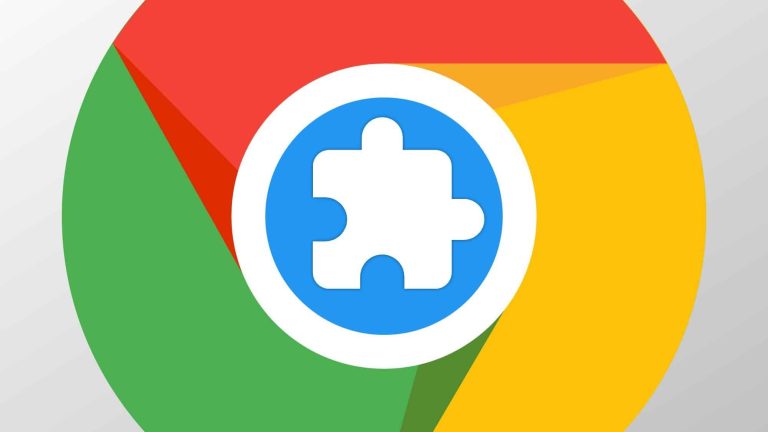Are you looking to unlock the full potential of Chrome and optimize your VPN experience?
Before typing “VPN Chrome extension free” in your browser, you should learn a few basics. And we’re here to help.
In this article, we will dive into the world of VPN optimization and show you how to make the most out of your browsing.
From choosing the right VPN server to overcoming speed obstacles, enhancing privacy, and troubleshooting common issues, we will provide you with the technical know-how to take your Chrome VPN usage to the next level.
Get ready to master Chrome’s VPN optimization!
Contents
Key Takeaways
- Consider server location and capacity for a faster and more stable connection.
- Customize VPN settings for optimal performance and security.
- Choose lightweight encryption protocols to minimize the impact on browsing speed.
Choosing the Right VPN Server
Choosing the right VPN server can greatly enhance your online experience by providing you with the necessary security, privacy, and access to geo-restricted content.
When selecting a VPN server for Chrome, you should consider the specific needs and requirements of your browsing activities.
One crucial aspect to consider is the server location. The closer the server is to your physical location, the faster your connection speed will be. This is because the data has a shorter distance to travel, resulting in lower latency and quicker response times.
Additionally, if you require access to content that’s only available in certain countries, selecting a server in that specific location is essential.
Another important factor to consider is the server’s capacity and bandwidth. A VPN server with high capacity can handle a larger number of users simultaneously, ensuring you have a stable and uninterrupted connection.
Bandwidth is also crucial, as it determines the speed at which data can be transmitted. A server with ample bandwidth will allow for faster downloads and streaming.
Furthermore, it’s essential to consider the security protocols offered by the VPN server.
Look for servers that support industry-standard encryption methods. These protocols ensure your data is encrypted and protected from unauthorized access, safeguarding your sensitive information from potential threats.
Optimizing Chrome’s VPN Settings
To optimize Chrome’s VPN settings, you can make a few simple adjustments.
Take a look at the table below to understand the various options available for optimizing Chrome’s VPN settings:
| Setting Name | Description |
| VPN Protocol | Choose the protocol used for the VPN connection. Popular options include OpenVPN and L2TP/IPsec. |
| DNS Leak Protection | Enable this setting to prevent your DNS requests from leaking outside the VPN tunnel. |
| Kill Switch | Activate the kill switch to automatically disconnect your internet connection if the VPN drops. |
| Split Tunneling | With split tunneling, you can select which applications or websites use the VPN connection. |
| Auto Connect | Enable this option to automatically connect to the VPN when you launch Chrome. |
To further optimize your VPN settings, follow these steps:
- Open Chrome and click on the menu icon in the top right corner.
- Go to Settings and click on the “Privacy and Security” tab.
- Scroll down to find the “VPN” section and click on “Open VPN settings.”
- In the VPN settings panel, you can customize the various options according to your preferences.
- Once you have made the desired adjustments, click on the “Save” button to apply the changes.
Overcoming Speed Obstacles
Here are four key strategies to help you overcome speed obstacles when using a VPN:
- Choose the right server location: Selecting a server that’s geographically closer to your physical location can significantly improve your browsing speed. It reduces the distance your data needs to travel, resulting in faster connection speeds.
- Use a lightweight encryption protocol: VPNs offer different encryption protocols, each with varying levels of security and speed. Opting for a lightweight protocol, such as WireGuard or IKEv2, can help minimize the impact on your browsing speed while still ensuring your data remains secure.
- Disable unnecessary features: Some VPNs come with additional features like ad blockers, malware protection, and split tunneling. While these features can be beneficial, they can also contribute to slower speeds. Disabling these features when not needed can help improve your browsing speed.
- Utilize VPN-specific optimizations: VPN providers often offer specific optimizations that can enhance your browsing speed. These optimizations may include features like TCP override, which can improve performance on congested networks, or obfuscation, which can help bypass VPN blocks. Take advantage of these optimizations to maximize your browsing speed.
Troubleshooting Common VPN Issues
If you encounter any issues while using a VPN, there are troubleshooting steps you can take to resolve them.
Here are some common VPN issues and their possible solutions:
- Connection Issues: If you’re unable to establish a VPN connection, first check your internet connection. Make sure you have a stable and reliable internet connection. You can also try connecting to a different VPN server or restarting your device. If the problem persists, contact your VPN provider for further assistance.
- Slow Speed: If you experience slow VPN speeds, try connecting to a different server that’s closer to your physical location. Additionally, check if you have any bandwidth-intensive applications running in the background, as they can affect VPN speed. If the issue continues, contact your VPN provider for troubleshooting steps specific to their service.
- DNS Leaks: DNS leaks can compromise your privacy and security while using a VPN. To check for DNS leaks, use a DNS leak test tool. If you detect a leak, configure your device to use the DNS servers provided by your VPN provider. It will ensure your DNS requests are encrypted and routed through the VPN tunnel.
- Compatibility Issues: If you’re experiencing compatibility issues with certain websites or applications while using a VPN, try disabling any browser extensions or firewall software that might be interfering with the VPN connection. Besides, check if your VPN provider offers dedicated apps or browser extensions for specific platforms or devices, as they can provide better compatibility and functionality.
Final Thoughts
Mastering VPN optimization is essential for unlocking Chrome’s full potential. And it’s not as complicated as it may seem at first sight.
By choosing the right VPN server, optimizing Chrome’s VPN settings, overcoming speed obstacles, and troubleshooting common VPN issues, you can ensure a seamless and efficient browsing experience.
It’s crucial to understand the technicalities and make analytical decisions to achieve precise VPN optimization for maximum performance and security on Chrome.
Frequently Asked Questions
What Are the Different Types of VPN Protocols Available, and How Do They Affect VPN Performance?
There are different types of VPN protocols available, such as OpenVPN and IPsec. These protocols affect VPN performance by determining the level of security, encryption, and speed. Understanding these protocols helps optimize your VPN experience.
How Can I Avoid Potential Data Leaks While Using a VPN on Chrome?
To avoid potential data leaks while using a VPN on Chrome, make sure to use a reliable VPN provider, enable the kill switch feature, and regularly update your browser and VPN software.
Is It Possible to Access Region-Restricted Content on Chrome Using a VPN?
Yes, you can access region-restricted content on Chrome using a VPN. By connecting to a VPN server in the desired region, you can bypass geo-restrictions and enjoy the content you want.
What Are the Potential Risks of Using Free VPN Services on Chrome, and How Can I Mitigate Them?
Using free VPN services on Chrome can pose potential risks, such as data leaks and security vulnerabilities. To mitigate these risks, ensure you choose a reputable VPN provider and regularly update your software.