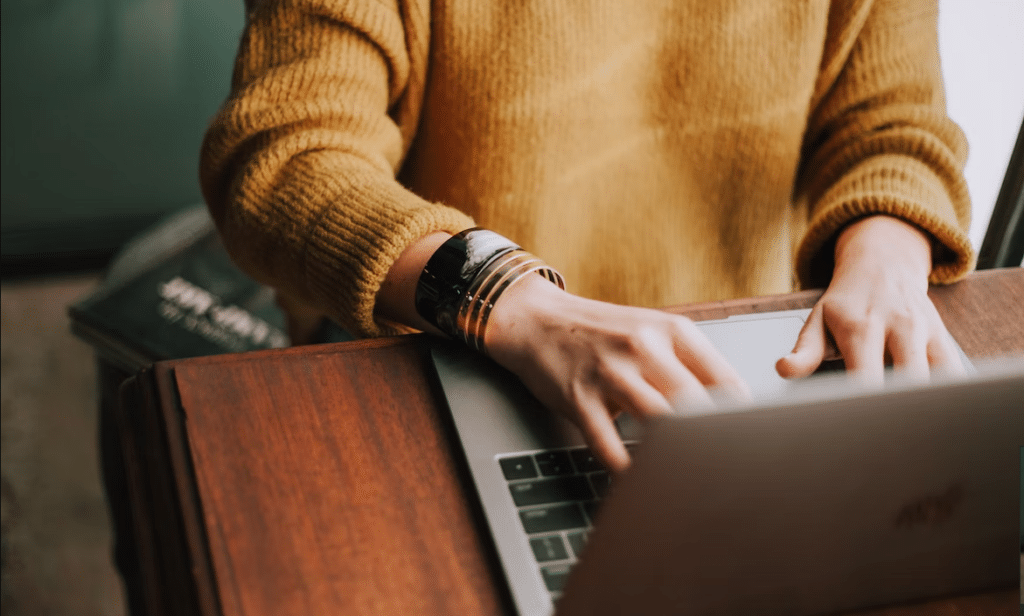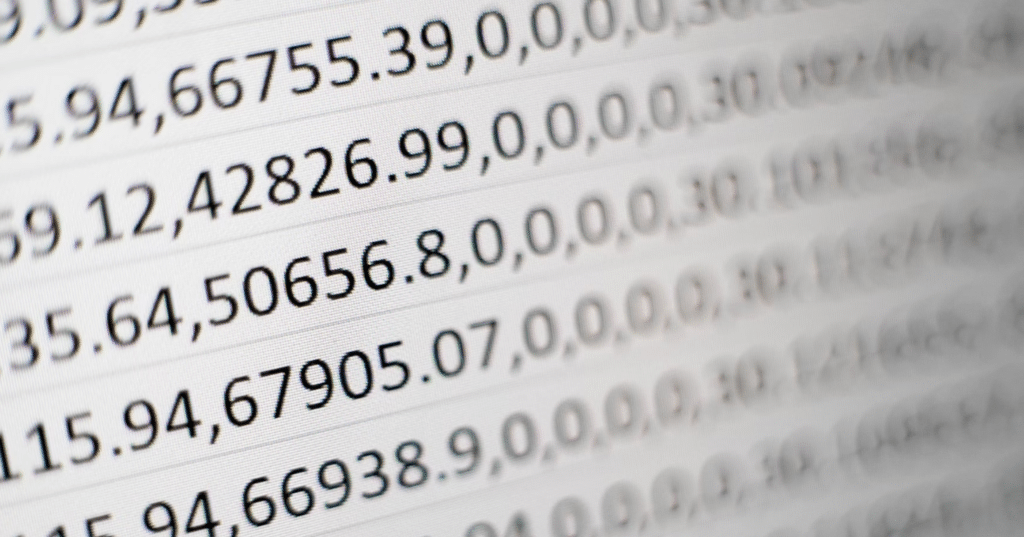Contents
The Importance of Data Formatting After Converting JPG to Excel and How to Do it Effectively
Formatting the data is an important step that can’t be skipped when converting a JPG (Joint Photographic Experts Group) file to Excel. It helps ensure that everything is organized, structured, and easy to read, which can save time and effort in analysis and manipulation. In this article, we will discuss the importance of data formatting after converting JPG to Excel and how to do it effectively.
Reasons People Convert Images to Spreadsheets
Converting images to Excel is something that many professionals, students, and regular people do now. The main reason people convert image files to Excel is to get useful information from them. Scanned documents, PDFs, and even screenshots can have important information. However, this data may not be easily extractable from the image file alone, which is why you might need to convert JPG to Excel using tools like Coolutils.
Excel is a powerful tool that allows users to sort, filter, and manipulate data in a structured and organized manner. By converting an image to an Excel format, users can easily pull out the information they need and store it in a spreadsheet. This makes it easier to analyze, compare, and manipulate the data in various ways, such as by creating charts, graphs, or pivot tables.
Converting images to Excel also allows users to create a backup of important stuff. Image files, such as scanned documents, may be prone to damage or corruption over time. By converting them to Excel, users can store the information in a different format, which can provide a more reliable backup option.
Importance of Organizing and Structuring the Data
Keeping your data organized and accurately formatted is essential to reaching the best decisions. When you format consistently, you can easily sort through important information as well as highlight tables or charts that can give a clearer picture of what’s going on with the data at hand.
It ensures accuracy in calculations so wrong conclusions are never drawn, which could lead to an impactful mistake for business performance moving forward. Moreover, standard formatting allows alignment across different datasets, allowing them to be compared more quickly and efficiently – saving time during the management and analysis phases.
Effective Formatting Techniques
When organizing data in Excel, there are several techniques that you can use to ensure that the file contains consistent, accurate, information that is easy to read:
Maintain consistency
Applying the same formatting rules to all data is one of the most important things you can do. This includes consistent formatting of numbers, dates, and text. For example, you can use the same number format for all monetary values, such as currency, percentage, or decimal.
Use tables
Tables are an effective way to organize information in Excel. They allow you to sort, filter, and analyze data quickly and easily. By using the same format for tables, you can make the information easier to read and understand.
Use conditional formatting
Excel has a powerful tool called “conditional formatting” that lets you highlight certain data points based on certain conditions. You can, for example, highlight all the cells that have values above a certain threshold or all the cells that have certain keywords. This can help you identify patterns or trends in the data quickly.
Use charts and graphs
Charts and graphs are an effective way to visualize data in Excel. They can help you identify trends, patterns, and outliers in the data quickly. By applying consistent formatting to charts and graphs, you can make them easier to read and understand.
Use shortcuts
Excel has several shortcuts that can save time and effort. For example, you can use the Format Painter to copy formatting from one cell to another, or you can use the keyboard shortcut Ctrl+1 to open the Format Cells dialog box.
Conclusion
Data formatting is an underrated hero. It’s the key to transforming your JPG files into Excel tables that are organized, structured, and easy to understand. By setting consistent rules, using features like charts and graphs, you can scope out any insights quickly and accurately. Plus, with proper formatting aiding improved business decisions while avoiding errors along the way – who wouldn’t want more efficiency?