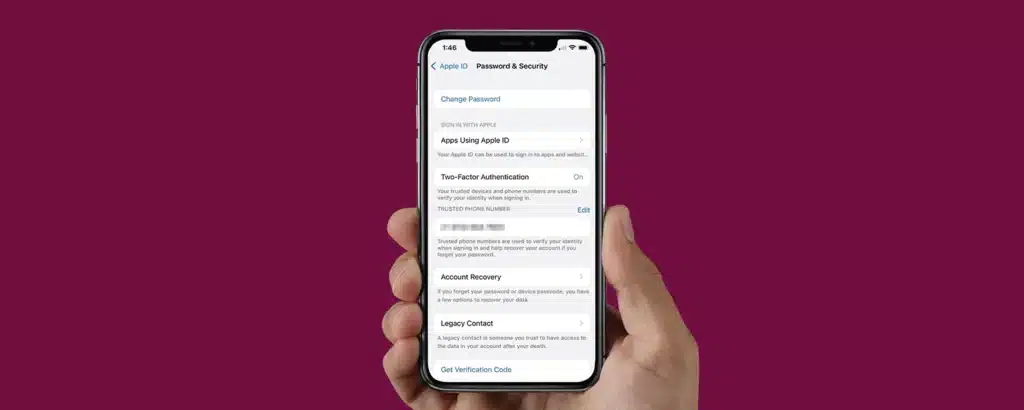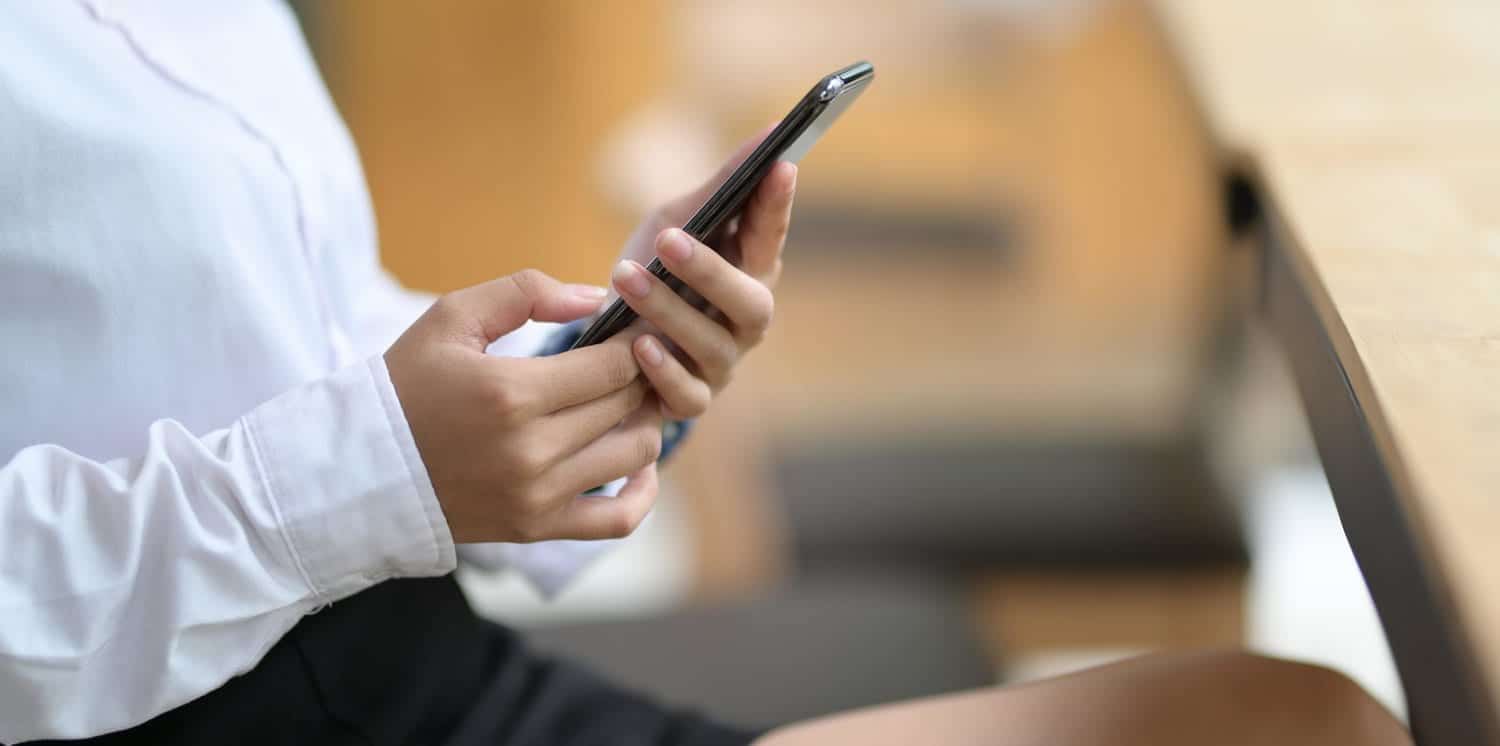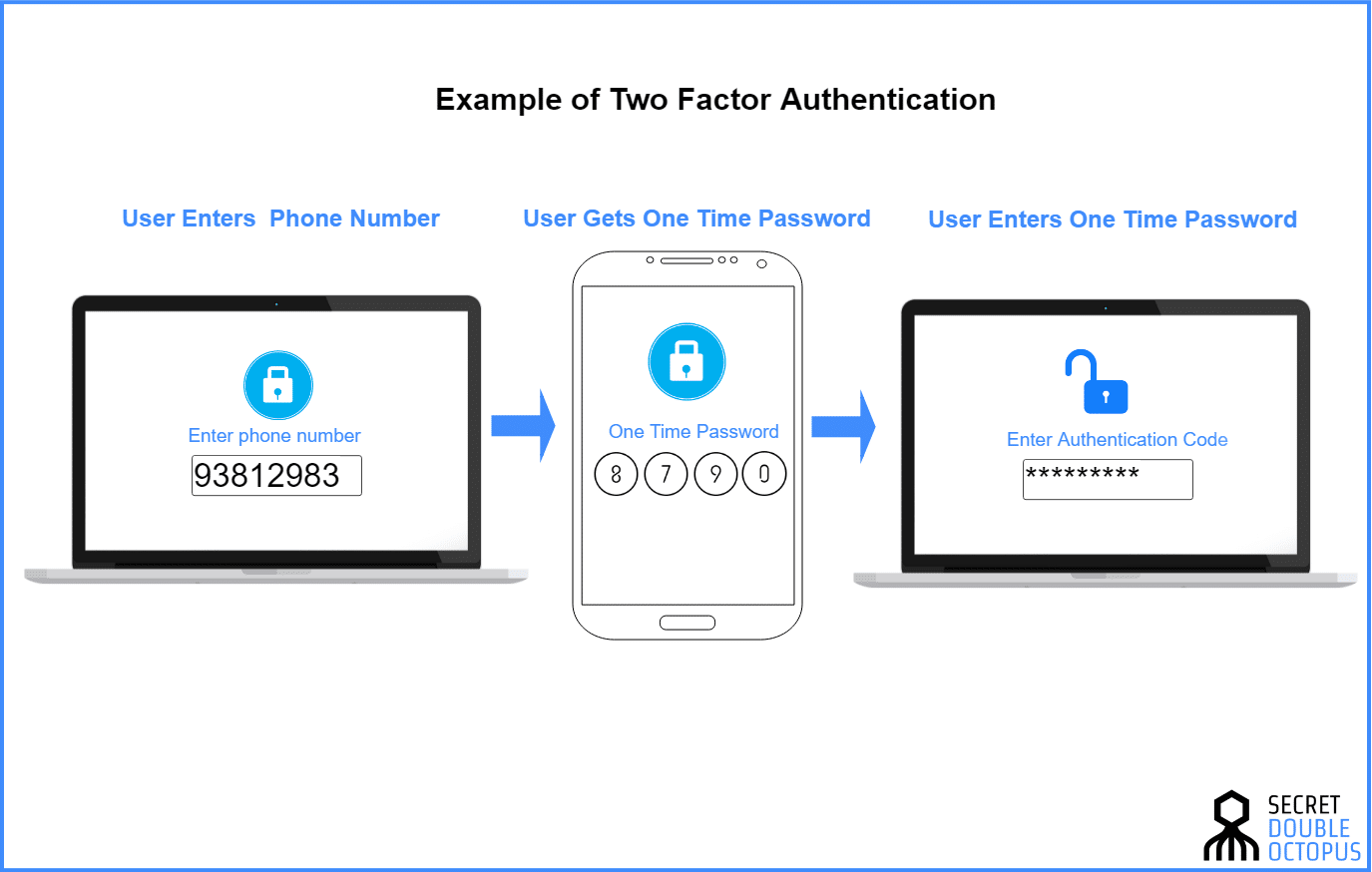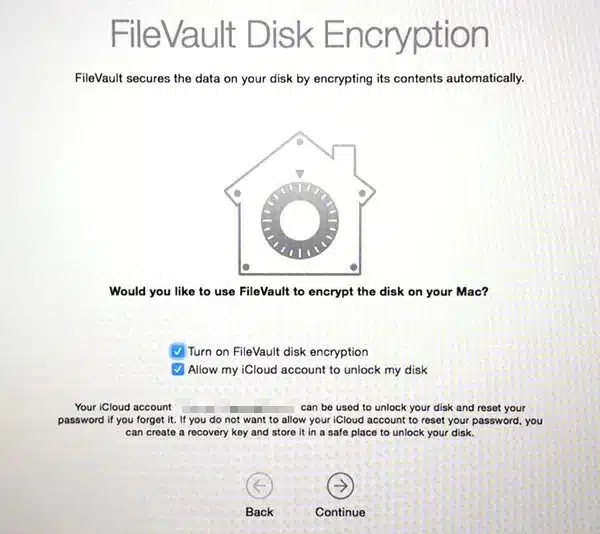The iPhone, iPad, and Mac have made our lives easier than ever before. Every day, people all around the world rely on these devices for anything from getting work done to having fun to trusting their most private information to the hands of contemporary technology.
Though Apple’s devices are among the most secure on the market, extra precautions should still be taken to prevent unauthorized access to personal information. All of us rely heavily on the biometric access provided by our iPhones and Macs in the form of Touch ID and Face ID. All right, let’s have a look at it.
Contents
1. Deactivate web history recording
What you choose to see on your gadgets is none of my concern. But let’s say you don’t wish for it to be anybody else’s concern. If that’s the case, you need to take precautions to prevent your online activity from being monitored in any way (via cookies, your browser’s history, or other means). Access Safari on your iOS device by tapping Settings. Disable all cookies and do not track between sites. If you’re concerned about your privacy when using public Wi-Fi, you may choose to switch to private browsing mode or subscribe to a VPN service.
2. Try a Six-digit code
Seems like a rather insignificant measure to prevent potential security issues. Even though a six-digit passcode is harder to break on an iPhone than the factory-set four-digit number, many people still pick easy combos like 1111,0000 or their birth year, which may be easily discovered by mistake.
Carefully consider the sequence of digits you enter here, but don’t let this code slip your mind.
For Face ID and Passcode, tap Settings. Select “Code choices” and then “Six-digit code” to use a 6-digit code when prompted for one. Choose your own unique alphanumeric code of characters if you desire an impenetrable gadget.
3. 2FA two-factor authentication
After entering your Apple ID credentials on a gadget or iCloud.com, two-factor authentication (2FA) will prompt you to input a passcode to further secure your account. Apple’s two-factor authentication (2FA) service for iCloud accounts lets users get verification codes from a group of authorized computers, including Macs, that the user designates. I need to turn on this function, but how do I do it? Head To settings on your phone → Choose Password & Security from the Apple ID window.
To use two-factor authentication, choose the corresponding option. Tap Done. The next time you login into iCloud, provide a trustworthy phone number to obtain authentication credentials.
4. Data encryption on Mac with FileVault
This is a highly recommended tool for Mac users. Since FileVault encryption makes it simple to secure data on a Mac. The content on your hard disk is encrypted by FileVault so that it cannot be accessed by anybody other than you.
To activate FileVault, choose it in System Preferences > Security & Privacy > Turn on. A password entry screen will appear. Choose a recovery option and simply Click to verify activation.