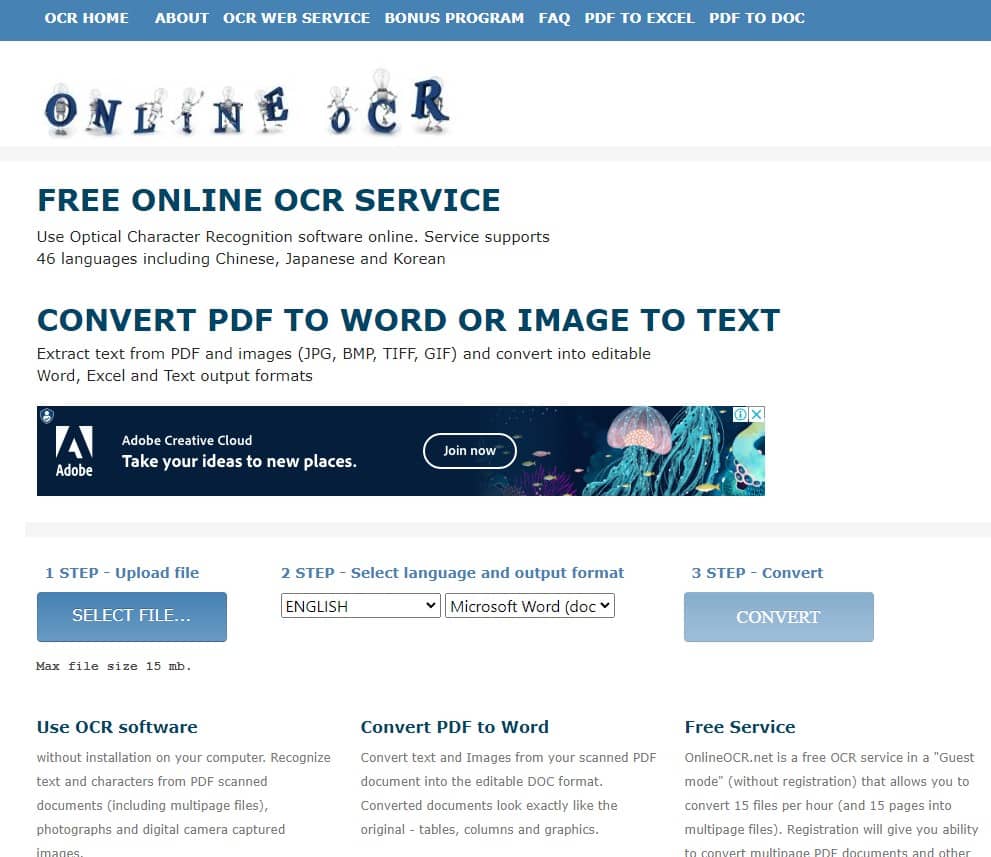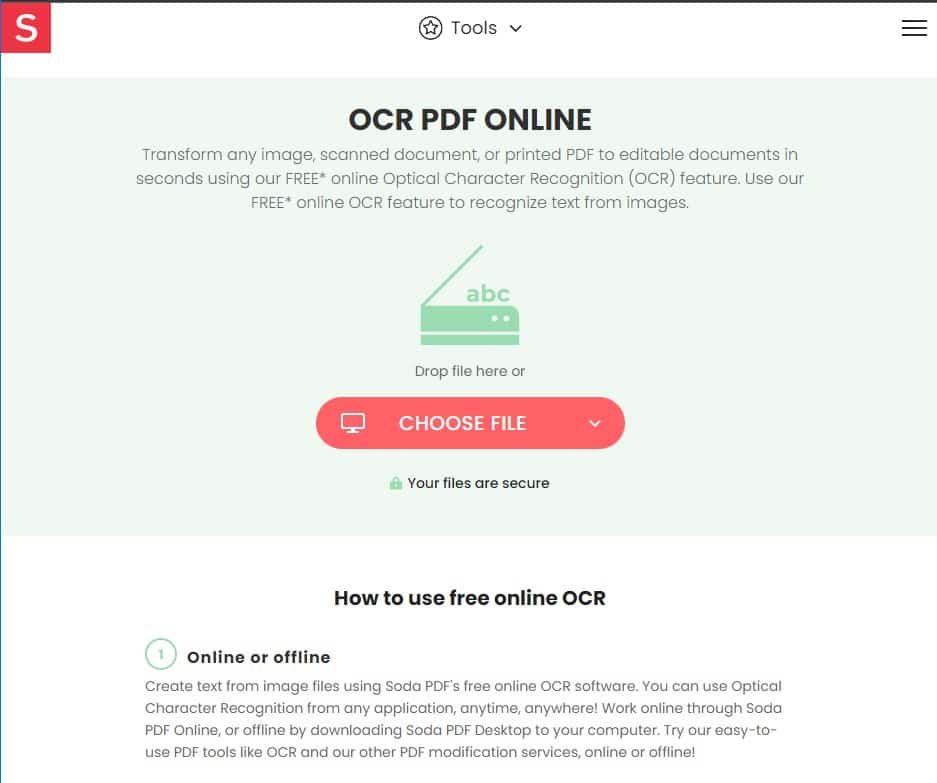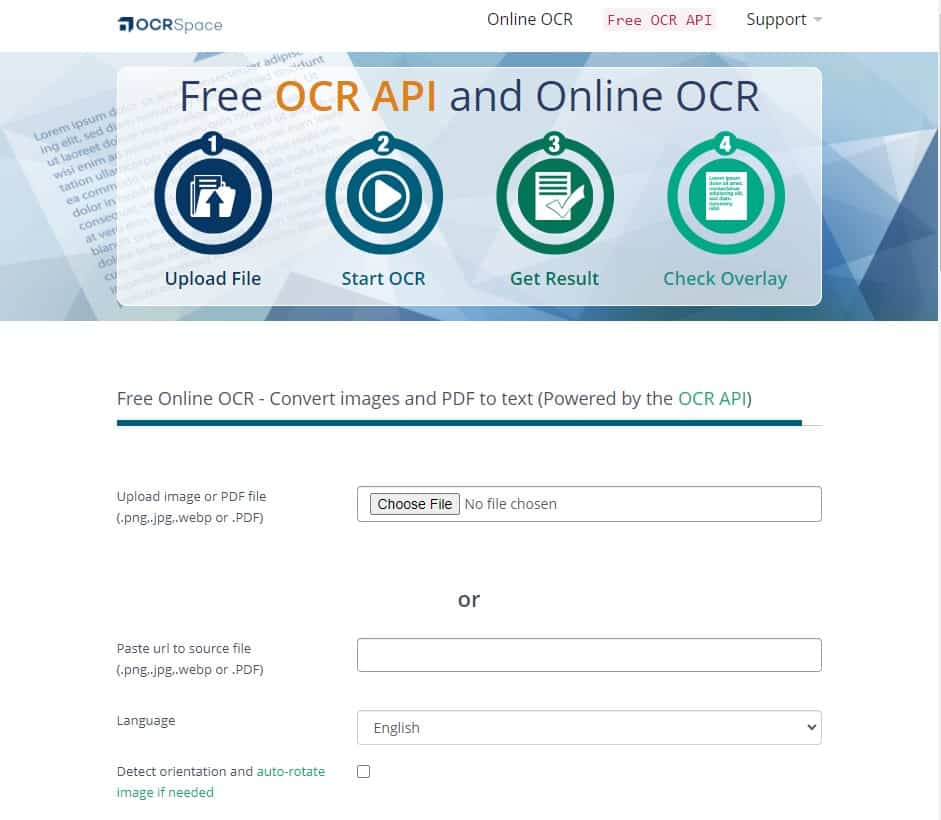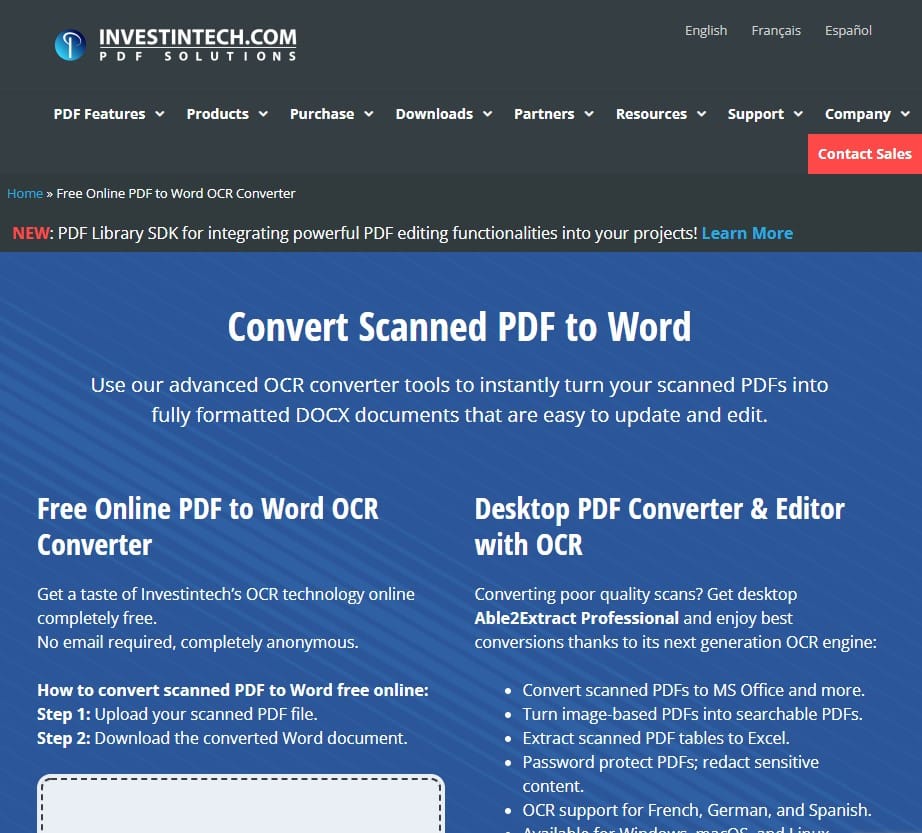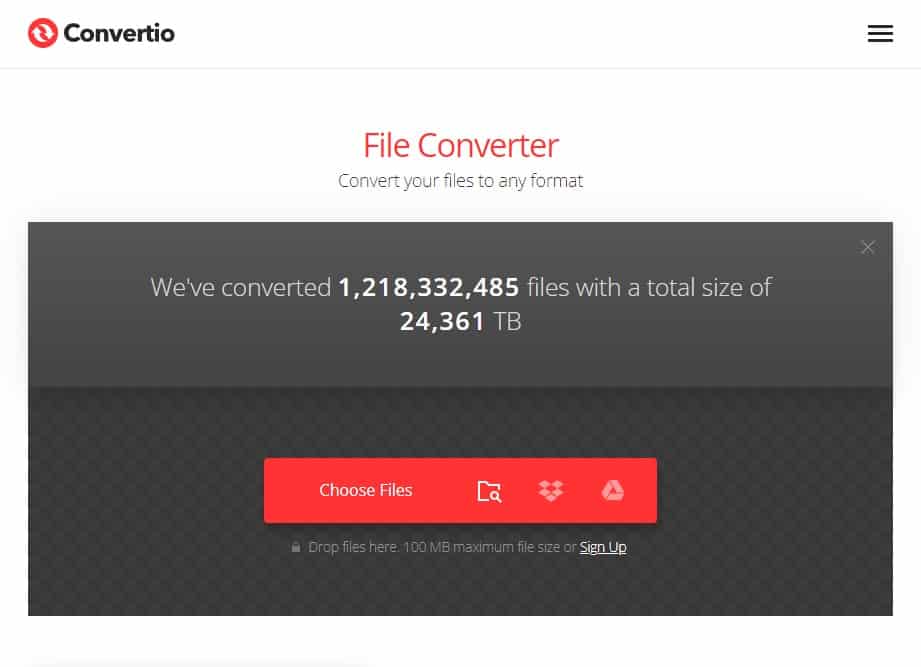Are you fed up with writing or having problems with copy-pasting stuff? Do you have problems inputting text that was previously published? OCR, for example, is a technological advancement that has made our work lives easier. The best electronic technology for converting written text or documents into easily accessible text data is optical character recognition.
It has aided users in increasing the efficiency of their work processes. Using OCR, the text in images, scanned documents, and photos may be identified, which saves time and provides you with a new, useful document.
Optical character recognition (OCR) was first introduced in the early 1990s and is now offered as a cloud service online. There have been many improvements since then, and it is now the most widely used tool for recognizing photos, documents, and easily extracting identifiable data. The use of optical character recognition (OCR) has grown significantly throughout the years. Otophone, for example, was developed in 1940 and eventually let blind individuals read text.
Many OCR applications, such as recognition of data, handwriting-to-pen computing, and extracting information from printed texts, have made it more widely available than ever before. Using this software as a dictionary is also an option; it just detects the term, reduces the number of mistakes, and then continues to scan the text for faults.
OCR has evolved to the point where it can now read text that is more sophisticated, handwriting, and printed materials.
1) Online OCR
Scanners, faxes, snapshots, PDFs, and eBooks may all be converted to text with this program. You can upload an unlimited number of files, keep your data safe and secure, edit the file in Google Docs, and then translate and post it online on websites after you’ve downloaded it.
It is possible to use a variety of input and output file types like JPEG and JFIF as well as plain text (TXT) and Microsoft Word (DOC) as well as Adobe Acrobat (PDF).
2) Soda PDF OCR
OCR is now widely used, and it is possible to make pdfs both online and offline using the Soda Pdf desktop application, which can be downloaded to PCs. Using a soda pdf, you can recognize text across many files. If you use OCR, you can copy, paste, and alter the text in a pdf document.
Once you’ve finished, you’ll be able to access your pdf on your computer by downloading it. There are numerous possibilities, including text to pdf conversion, pdf conversion from text, image to text conversion, and pdf file management.
3) OCR Space
OCR enables you to turn scanned photos from your smartphone or text documents into searchable files. It’s completely free to use, yet it protects your data as nothing else can. Upload your file, start OCR, get results, and examine the overlay of the specific images/texts are all simple processes to follow.
If you’re using the free plan, your uploading limit is 1MB for photos and PDFs. If you upgrade to the premium version, your uploading limit is unlimited. Many different OCR languages are supported, including Chinese, Japanese, German, and English. However, it’s limited to working with printed files.
One option to save time is to upload scanned PDF files and convert them to editable Word files. The advantages of using an OCR engine include making your life easier. It makes it simple to extract text from scanned PDF files and makes them searchable.
As long as you don’t give them your email address when you sign up, there are no limitations. They remove your files after the conversion, so they’re safe. Because it may be used on any machine, installing the conversion tool is not necessary.
5) Convertio
Optical character recognition (OCR) is as straightforward as the term convertio itself. Scan papers and photographs to a readable file format, then upload them. You can select from a variety of file types, including PDF, JPG, and PBM.
Languages and output settings can be customized to meet your specific needs. By pressing the recognizing button at the end, your file will be converted and downloaded and ready for use.
Button for optical character recognition (OCR). The text will be extracted from the image at that point.
This site allows you to post text images at any time, and it will provide you with the raw text of those images, which you can easily copy and paste into other documents. JPEG, PNG, GIF, BMP, TIFF, PDF, can all be converted to Text.