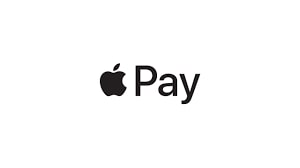Apple has added three additional payment options to the App Store in India for users to choose from.
iPhone payment method(s) that have been added include the unified payments interface (UPI), RuPay, and Netbanking.
Previously, customers of the App Store and even iTunes could only make purchases using credit and debit cards on both platforms. Also check, How to backup your Mac.
iPhone New Payment Method Updated
This list of payment methods is useful if you are seeking to purchase apps from the App Store or make in-app purchases within those apps. It is also handy when purchasing songs from the iTunes store.
Users of the Apple App Store have received alerts from the Cupertino tech giant that they may now make payments using UPI, RuPay, and Netbanking.
This is what the notice says: “New ways to pay for the content you love. You can now use UPI, RuPay cards, and Netbanking to pay on the App Store”. Users may learn more about how to set up any of the new ways on a separate page.
Apple recommends that customers upgrade to the most recent version of iOS, iPadOS, or macOS to be able to view these additional payment choices.
After installing the most recent version of iOS, iPad, or macOS, customers can attempt the following procedures to add new payment choices to their accounts.
Procedure on iOS:
- Navigate to the Settings app on your iPhone, iPad, or iPod Touch and choose your Apple ID from the drop-down menu.
- After that, click on the Payment and Shipping tab to proceed. Apple must prompt you to sign in again for security reasons.
- To add a new payment method, select Add Payment Method from the drop-down menu.
- Follow the on-screen instructions to enter your UPI, RuPay, or Netbanking information. When you make purchases on the App Store, the payment method listed underneath your Apple ID is utilized.
- To reorder or delete a payment method, click on Edit in the top right corner of the screen as needed. Users can link several payment methods to their Apple IDs at the same time.
Procedure on macOS:
- Navigate to the App Store, sign in with your Apple ID, and then tap on View Information.
- Manage Payments may be found next to the Payment Information section. Users may be prompted to sign in again for security reasons.
- Add a payment method by selecting Add Payment from the drop-down menu. Follow the on-screen instructions to enter your UPI, RuPay, or Netbanking information.