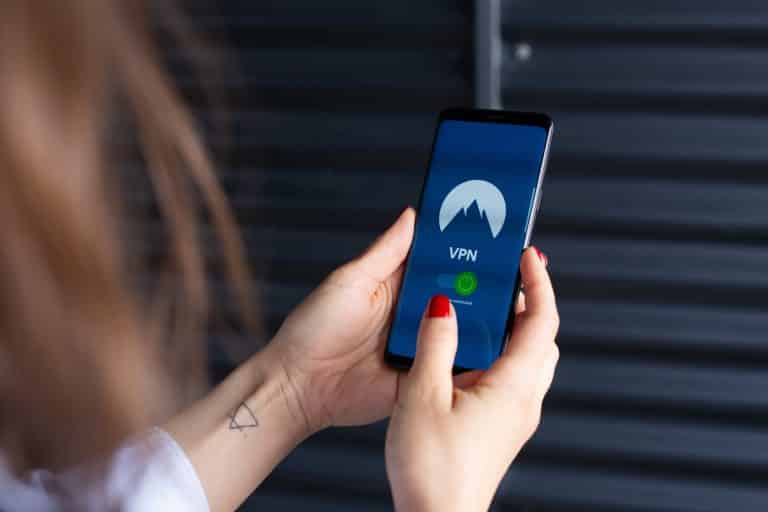When it comes to making things simple for its consumers, Apple has done just that, and installing a VPN service is one of them. When utilizing public Wi-Fi, private internet, or when traveling overseas but requiring the services of your home nation, a virtual private network (VPN) is essential.
VPN stands for virtual private network, and it allows users to connect to the internet through a server in any location they want. So, if someone is interested in configuring a virtual private network (VPN) on their iPhone, this is what they need to know first.
Contents
What exactly is a virtual private network (VPN)?
Because the virtual private network creates a distinct private network and alters the internet server, it is possible to keep the real connection location confidential. The usage of a virtual private network (VPN) service when viewing a website is recommended for those who wish to keep their identity and data safe from online dangers.
The user may also make the appearance that they are in a different nation or geographical place. People who want to access internet services from other countries while remaining in their home nation can do so using a virtual private network (VPN).
Selecting the Most Appropriate VPN Service Provider
A user’s iPad or iPhone must be connected to a VPN service provider before they can begin using the VPN service. As for iPad and iPhone VPN services, there are a plethora of options accessible, but choosing a reputable and secure connection service provider is critical. Simply opening the App Store and searching for top-rated VPN applications is all that is required.
Some VPN applications demand a fee to use their connections; thus, it is important to check costs and user reviews before selecting the best VPN for usage on the iPhone and iPad.
How to Set Up a Virtual Private Network (VPN) on an iPad or iPhone
The quickest and most straightforward method of configuring a VPN on an iPhone or iPad is to just launch the VPN application and sign in to the account.
Once the account has been established, follow the on-screen steps to set up the account on your iPad and iPhone. Allow the VPN software to automatically configure itself on the iPad by permitting it. The VPN service may be started and connected at any time without the need to launch the VPN application on the iPad or iPhone after it has been activated.
- From the Home Screen, go to Settings.
- Select General from the drop-down menu.
- Select the Virtual Private Network (VPN) option.
- Select the virtual private network (VPN) to be used.
- To use the VPN, turn it on by clicking on it.
Once the job is completed, users can disconnect from the VPN by following the same procedure they used to log in.
How to Manually Configure a VPN on an iPad and an iPhone
If the user has access to their login details, they can manually configure VPN on their iPad or iPhone.
- From the Home Screen, go to Settings.
- Select General from the drop-down menu.
- Select Virtual Private Network (VPN).
- Select the option to Add VPN Configuration from the drop-down menu.
- To begin typing, click on the Type button.
- Choose from IKEv2, L2TP, and IPSec as your VPN protocol.
- To make any changes when manually setting, hit the Cancel button.
- Fill up the blanks with the VPN configuration information, including a server, remote ID, and description.
- Log in with your username and password in the Authentication login box.
- To utilize a proxy, choose it from the drop-down menu and click on Auto or Manually.
- To finish, click Done.
- Under the VPN Configuration section, choose the Status checkbox.
Users must follow the same steps as described above to switch off the VPN. The wonderful thing about any VPN service is that it can be enabled or disabled at any moment per the user’s discretion. It does not require any more data to function.
Conclusion
People spend a lot of time on the internet, and if they want to keep their position safe and untracked, they should utilize a virtual private network (VPN). Some virtual private network (VPN) services reduce internet speed while providing total safety when online. Aside from that, users may get shows and movies that are not accessible in their native country by connecting to a VPN server.