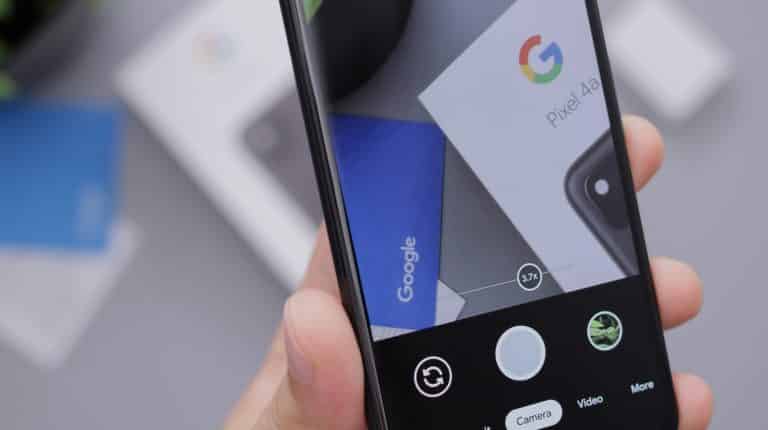Google photo is a Google product that can be accessed and used with your Google account. The Google picture storage service is available on both the Android and the iOS operating systems, as well as on the Internet.
In certain cases, individuals inadvertently lose their photographs, and in this scenario, they wish to retrieve them. The Google picture storage service is assisting you in preventing the loss of your photograph.
If you are one of those who want to recover a deleted photo, you should bear in mind that Google photo storage only saves deleted photographs for 5-6 days, and if you go more than 6 days without finding a photo in the trash, you may not be able to retrieve it.
There are three different storage options accessible in Google Photos: high quality, low quality, and original quality. High quality is the default choice.
If you are also experiencing this type of difficulty but are unsure about how to proceed, there is no need to be concerned since the finest guidelines are provided below for your convenience; all you have to do is follow them and your photograph will be restored.
Instructions for Android users on how to restore their data are provided below step by step.
- In order to begin, you must first launch the Google Photo program on your Android smartphone.
- You can see the menu bar, which is shown on the upper left side of the program, and you may choose it by tapping on it.
- Then, from the list, locate and tap on the trash can icon.
- After that, tap and hold the item on the list that you want to recover deleted files from, such as the folder containing photographs and videos, to pick it.
- After choosing the files, click on the Restore button to recover your photos and videos in their original format. The option to restore will appear at the bottom right corner of the screen.
- Photos and videos from the folder you chose will be successfully recovered. The Google picture program will save the images to the same folder where they were previously stored.
Easy guidelines are provided below for desktop users who want to restore their Google account.
- If you have a Google account, you should also use it to access your Google photographs if you are already logged in.
- Open Google Photo on your system; the main menu will appear on the upper left-hand side of the screen; select it from the drop-down menu that appears.
- Following that, you should choose your deleted photo by selecting it from the trash menu.
- Then select the photo that you wish to retrieve by clicking on it.
- Once you’ve made your selection, click on the Restore button to begin retrieving your images or videos. Your restore choice is displayed on the screen’s lower right-hand side.
- As a result, your selected images have been restored to their original locations. The Google picture app will save automatically to the same folder where the photos were previously saved.