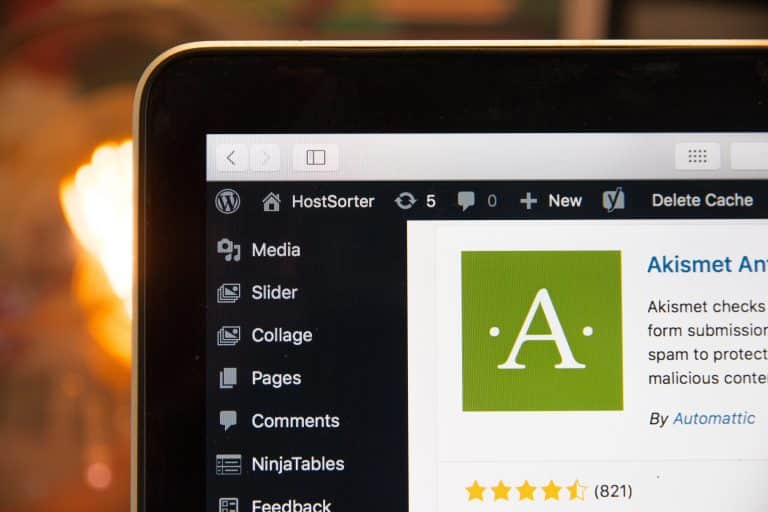Once your website’s theme is in place, you most likely will want to add additional functionalities that your theme doesn’t provide. Don’t worry, as there is still no programming required. Since themes are created to appeal to only those looking for a certain type of website, only certain functionalities will be included.
Plugins are additional functionalities that can be installed to complement your website’s theme; 99% of plugins are built to be compatible with any theme. Your theme will dictate most of how your website works and appears. Plugins will dictate individual functions that you can supplement your theme.
Like themes, plugins can be downloaded for free, and premium plugins are available for purchase. However, you will most often find a free plugin that does exactly what you need, unlike themes. Rarely will you need to buy a premium plugin, and if you do, they will only cost you a few bucks. Again, all of these plugins have been crafted by web designers in the open-source community who understand what users need for their websites.
Plugins offer endless functionalities to users. You can install plugins that create a contact form, enhance your website’s SEO (search engine optimization), add social sharing functionality to your content, add PayPal functionality, installs Google analytics or Google maps, and much, much more.
Selecting A Plugin
The best way to find a plugin is to search for the functionality you are looking for. We suggest starting your search from the WordPress website. You can search their database of plugins to find ones that meet your needs. Currently, there are almost 25,000 available plugins. You can visit the website at http://wordpress.org/extend/plugins/
You can also search within your WordPress Dashboard for plugins. Just click on the Plugins tab in the left side navigation, and then click Add New. Here, you can search for plugins as well. Your search results will bring back the same results as on the WordPress website, but the website will provide more of a plugin description.
For example, if you want an excellent plugin that will let you hook up Google Analytics to your website, you would search “google analytics.” Your results will include all plugins that offer this functionality once installed on your website. You can see how many people have downloaded the plugin and the overall rating of that plugin. It’s best practice always to cross-reference plugins you find with a Google search. You will find WordPress blogs, reviewers, and lists to give you more insight into what plugins are best for your specific needs.
Installing A Plugin
Once you have decided on a plugin, search for the plugin from inside of the plugin search function of your dashboard. Find the exact plugin you wish to install, click Install Now. Once installed, you will click Activate. You will now have just added another function to your website. Some plugins will require that you enter in some additional settings to customize the functionality better. For example, a Google Analytics plugin will ask you for your Google Analytics ID; this is required because the plugin will use your ID to access your Google account.
If you have found and purchased a premium plugin outside of the WordPress plugin database, you will have to upload the plugin similarly as a theme. Again, head to the Plugins Tab, and select Add New. In the top navigation, find and select Upload. From this screen, you will upload the .zip file of your plugin. Once installed, you will activate it just as you would with a free plugin from the database, and you will be prompted to adjust any necessary settings depending on the plugin.
Hopefully, you are starting to understand how easy but powerful WordPress is and why it powers so many of today’s websites. Themes and Plugins are the two external pieces provided by the open-source community and have to be installed.