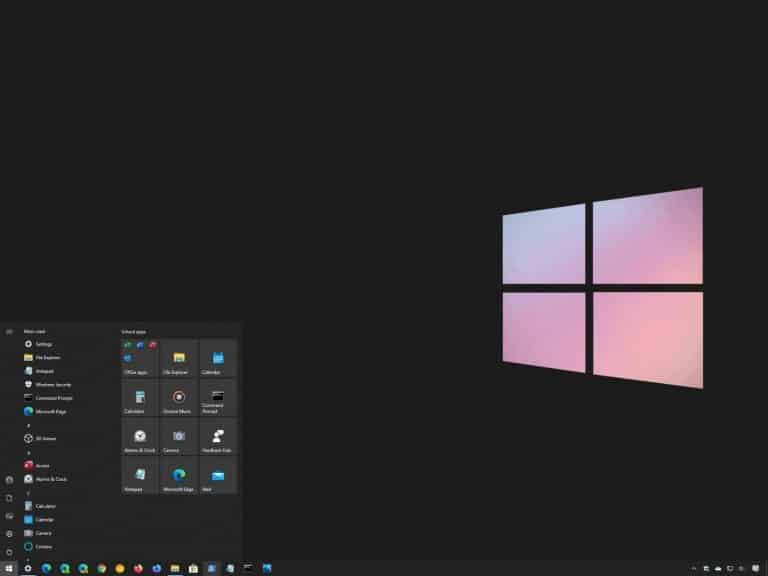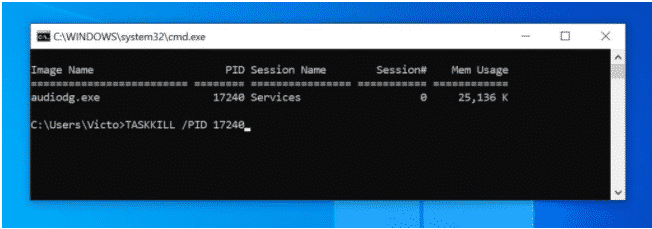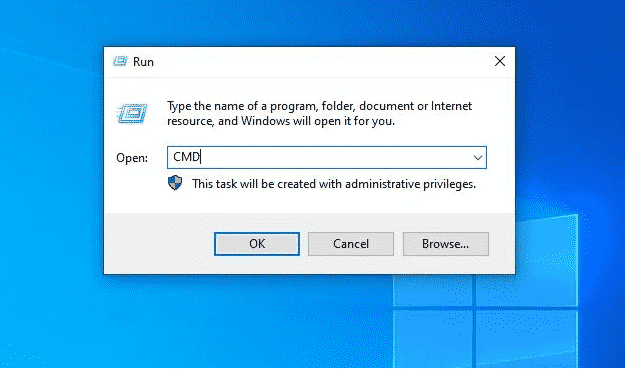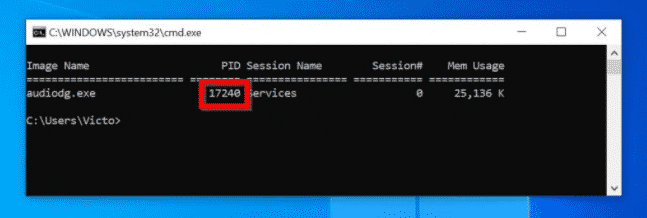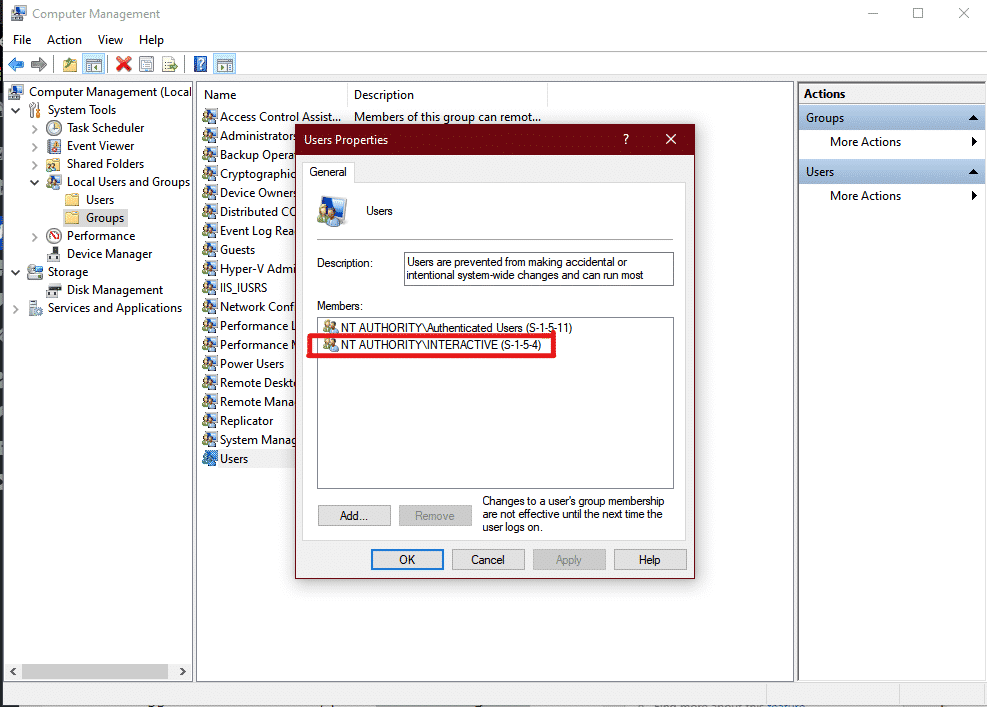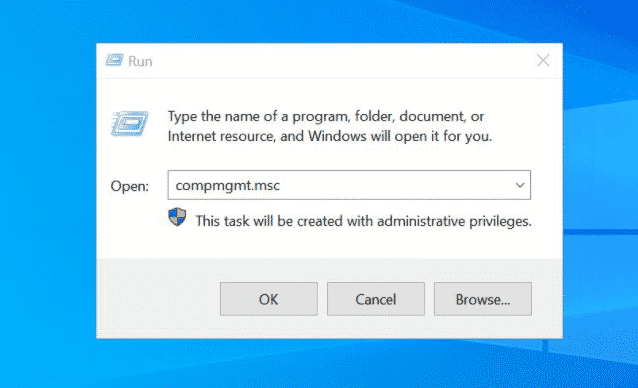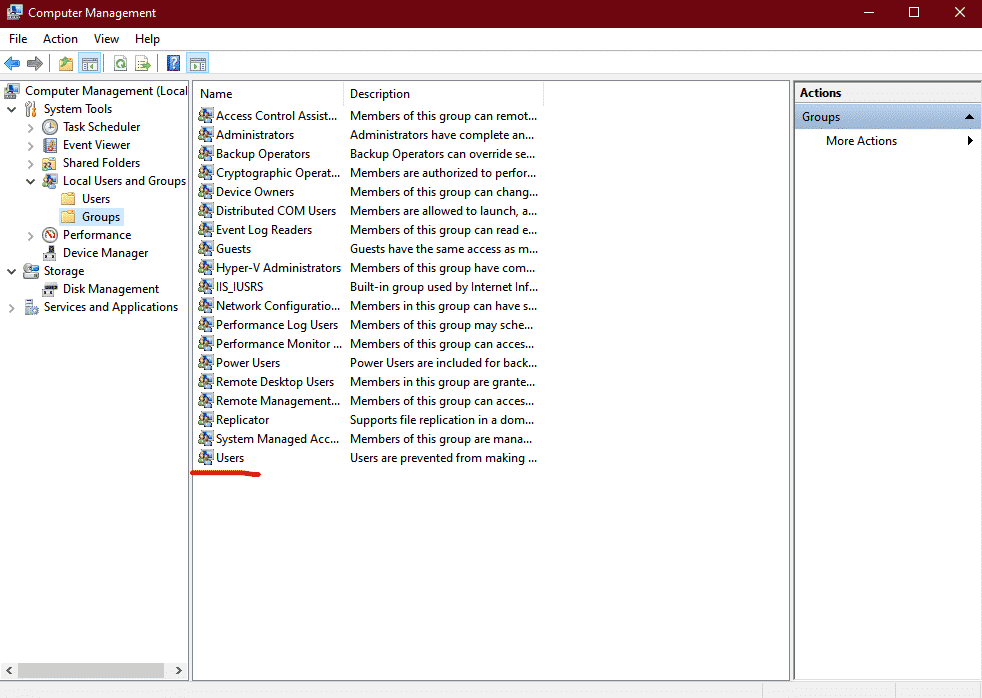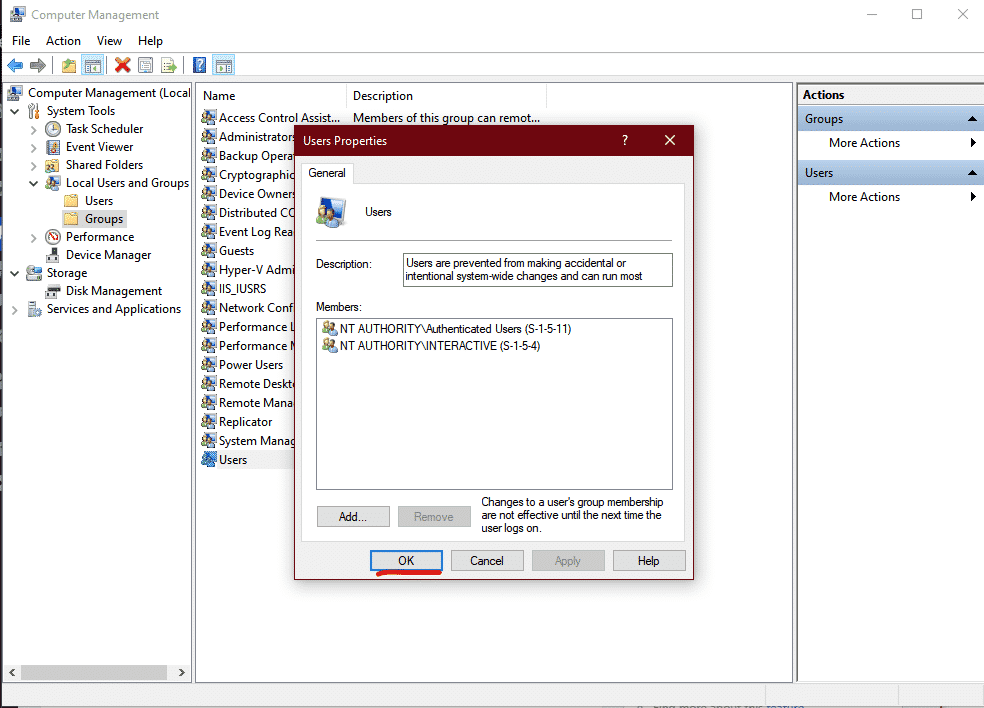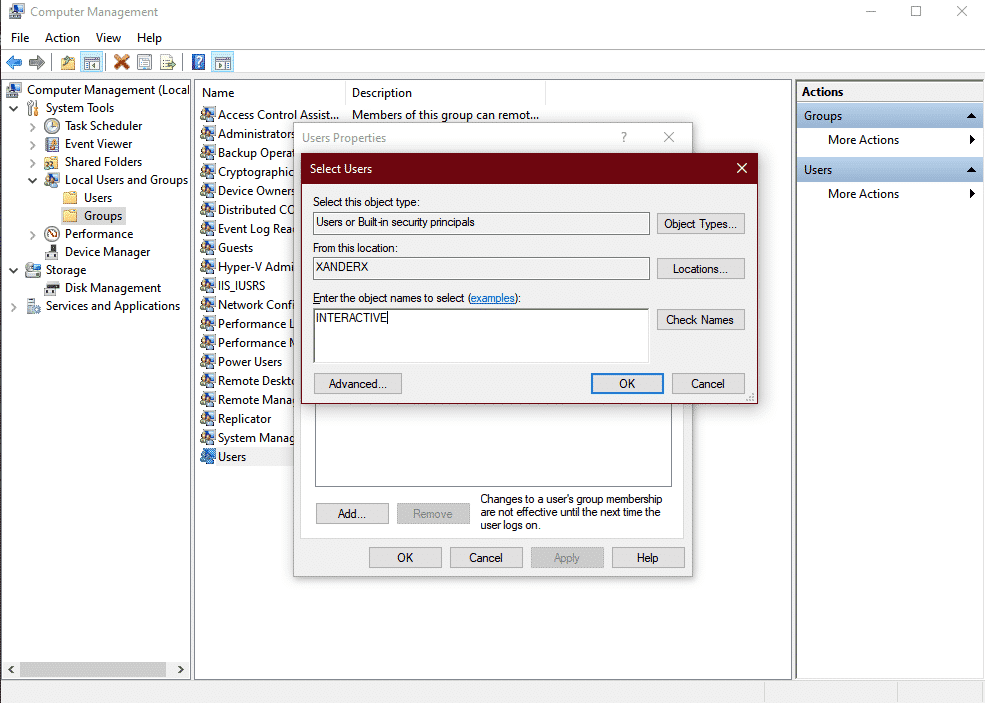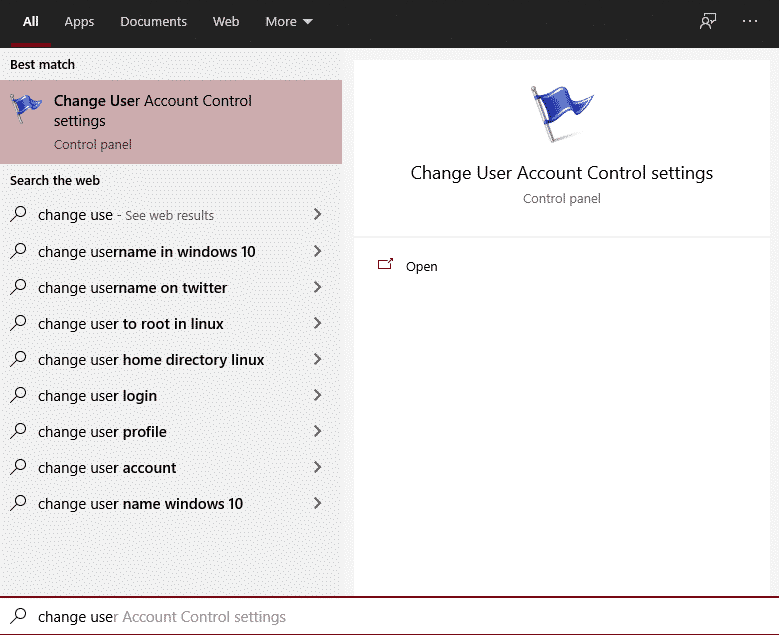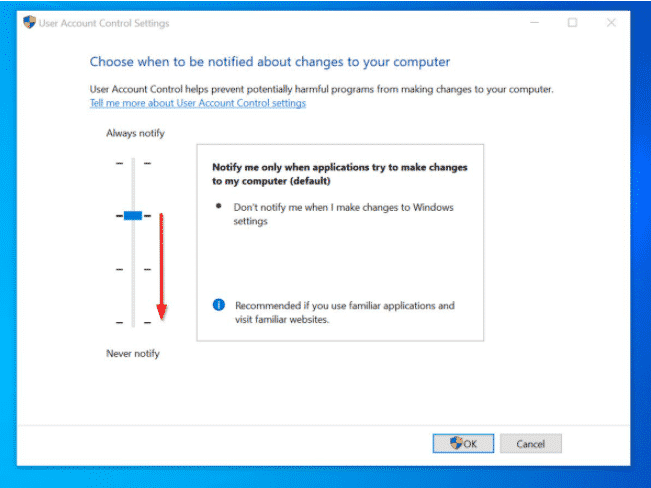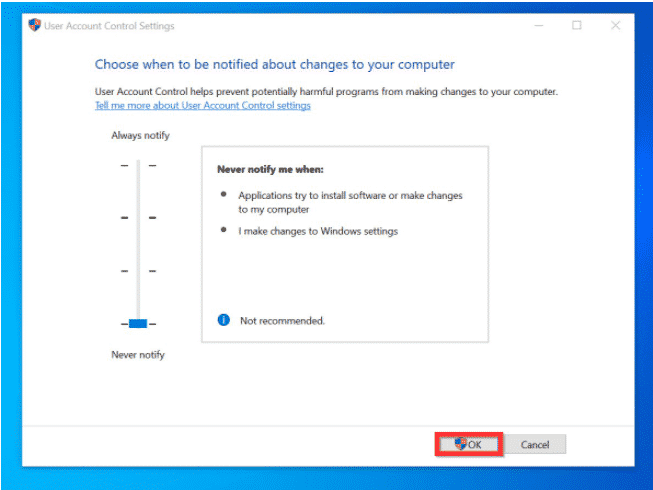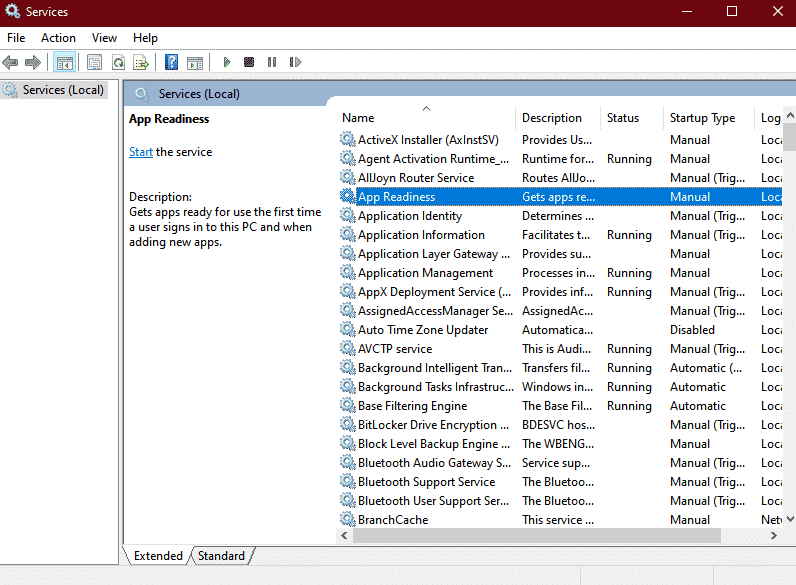Sometimes, when you log in to Windows 10, your desktop will display a black screen. This article offers 4 methods to fix the black screen problem in Windows 10.
Here are the 4 methods discussed in this guide:
- Kill the Windows Audio Service
- Add “NT AUTHORITYINTERACTIVE” Account to the Local “Users” Group
- Turn UAC (User Account Control) Off
- Disable the ‘AppReadiness’ Service
Due to the unique problem presented by this guide’s issue, the steps use keyboard shortcuts.
Contents
Method 1: Kill the Windows Audio Service
To fix the black screen problem in Windows 10 with this method, follow the steps below:
- Log in to Windows 10 and press the Windows logo + R on your keyboard. The run command will open.
- At the RUN command, Type CMD and click OK.
- Then on the command prompt, type the command below and press Enter. TASKLIST /FI “ImageName eq audiodg.exe.”
The command returns the task details of the Windows Audio Service on your PC. Note the PID. In this example, the PID of the Windows Audio Service on my PC is 17240.
The command may return “INFO: No tasks are running which match the specified criteria.” This means that the audio service is NOT running on the PC.
If this is your situation, proceed to the second method to fix the black screen in Windows 10.
- But, if, on the other hand, the command returned a result, to kill the audio service, type the command below. Then press enter key on your keyboard.
TASKKILL /PID <audiodg.ex-PID>
Replace <audiodg.ex-PID> with the PID from the last command. In my example, I used the command below:
TASKKILL /PID 17240
- Sometimes the above command may return an “access denied” error. This may indicate that the logged-in user does not have permission to stop the audio service. In this situation, type a command like this sample command.
TASKKILL /PID <audiodg.ex-PID> /U <username> /P <password>
Replace <audiodg.ex-PID> with the PID from the TASKLIST /FI “ImageName eq audiodg.exe” command. <username> is the user name of a user with administrative privilege. <password> with the password for the user specified with <username>.
If the first solution’s steps do not fix the black screen in Windows 10, try the second recommended solution.
Method 2: Add “NT AUTHORITYINTERACTIVE” Account to the Local “Users” Group
Adding the “NT AUTHORITYINTERACTIVE” account to the Local “Users” Group may also fix the black screen in Windows 10. Here are the steps to try this fix
- While logged in to Windows 10, press Windows logo + R on your keyboard. The RUN command will open.
- At Run command, type compmgmt.msc and click OK. Computer Management MMC will open.
- When Computer Management opens, expand Local Users and Groups (click the right-pointing arrow).
- Then click on the Groups node. Finally, on the details pane, double-click Users group.
- When User’s group properties open, click Add.
- Then, at the Select Users screen, type INTERACTIVE. Then click Check Names. INTERACTIVE should now be underlined. Click OK.
- NT AUTHORITYINTERACTIVE will now be listed as a member of the Users group. To save your changes, click OK.
Before you proceed to the next method, restart your computer. Then when you log in to your PC, check whether the black screen problem is resolved. If not, try the fix in method 3.
Method 3: Turn UAC (User Account Control) Off
- Type user account control in the search bar. Then, click Change User Account Control settings.
- Move the slider down to Never notify.
- To save your changes, click OK.
If this does not fix the black screen Windows 10 problem for you, try this,
Method 4: Disable the ‘AppReadiness’ Service
Disabling the ‘AppReadiness’ Service can also resolve black screen problems. Here are the detailed steps to apply this fix.
- Press the Windows logo + R on your keyboard to open the RUN command.
- At Run command type services.msc. Then click OK.
- When the Services console opens, double-click App Readiness service.
- Then change the Startup type to Manual and stop the service. Finally, click OK.
This is how you will able to fix the black screen. We hope this article might have helped you in solving the issue.