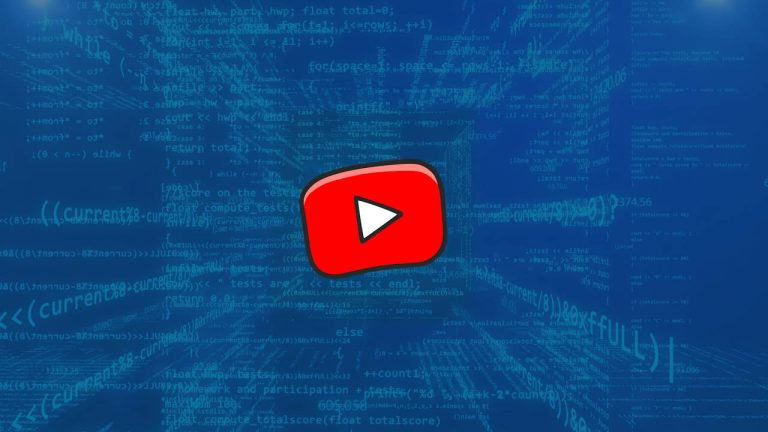I just noticed that for the past months, I prefer using YouTube instead of Google searching to find the answers I’m looking for.
The thing is YouTube gives many ways to be helpful and better. You can use features from easy keyboard shortcuts to adding captions to improve it for yourself.
Interesting Youtube Tips
Check out the 10 best YouTube features I’ve found that will be useful on a regular basis:
1. Try a new youtube design
Use the new YouTube design before Google releases it. You are able to check out the new YouTube design by typing «youtube.com/new» into your browser search bar.
2. Switch to the dark mode
The new version of YouTube makes you unable to switch it on a Dark Mode. It’s good for your eyes if you’re watching videos at night or in a dark room, and it’ll look great, too. In the new YouTube version, you may click on your profile on the top right then click on the Dark Theme» item and switch it on.
3. Useful Youtube Desktop Shortcuts
If you’re using the desktop YouTube version so you can press «J» on a keyboard to rewind 10 seconds. Use the «L» hotkey to fast-forward 10 seconds. You can stop a video by pressing «K». Hotkey «M» will mute or unmute a video. By using the keyboard’s number buttons you’ll quickly fast-forward or rewind around the video’s timeline. The number keys from 1 to 9 jump the video’s timeline. For example, if you press the «3» button you’ll move on 30 percent of the duration. The «0» button will start over a video.
4. Watch YouTube Offline
It’s possible to save any YouTube video offline with a simple program, e.g. this one). Or by adding ‘ss’ in the URL, e.g. https://www.ssyoutube.com/watch?v=kJQP7kiw5Fk. Not quite YouTube’s feature, but very convenient.
5. Fast-forward and Rewind on YouTube Mobile
YouTube’s mobile app makes you able to double-tap at the right or left of the screen to fast-forward or rewind for 10 seconds. Make more double-taps to keep fast-forward or rewind for 10 seconds each time.
6. You can save an interesting video for later when you can’t watch it right now.
By clicking on the «Add To» item on the right of «Share» under a video and then clicking on the «Watch Later» box you can save videos for later. When is the right time you can find the video in the «Watch Later» page? It’s in a Settings item.
7. Share video from any TimeStamp
You are able to share a video at the current time. Stop the video then right-click on it and choose «Copy video URL at the current time».
8. Watch 360 Video on Youtube
Watch 360-view videos by moving your phone around, or clicking and pulling with a mouse on a desktop. To find 360-degree videos you should enter «360-degree video» in a YouTube search bar,
9. Watch VR videos on Youtube
You can use a mobile VR headset, like Google Daydream or Galaxy Gear VR, to watch VR videos.
10. Useful Youtube Tips for Smart TV and Google Home
Switch on your Google Home and ask it to «play funny videos on TV». You need Smart TV with the YouTube app, Chromecast by Google, or any other device with the YouTube app. Free tip: You mustn’t watch only funny videos. Ask it to play anything. Any mobile device or computer is able to run YouTube videos on TV. You need to connect the TV and other devices to the same Wi-Fi network. This feature works on Smart TV with the YouTube app, regular TV with a Chromecast, Playstation or Xbox, or any other device that runs YouTube apps.