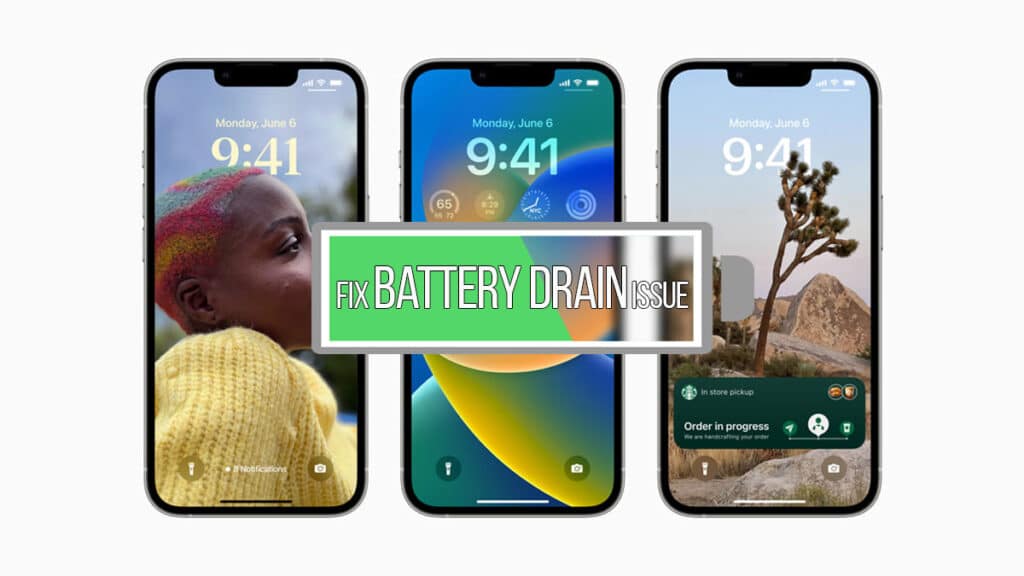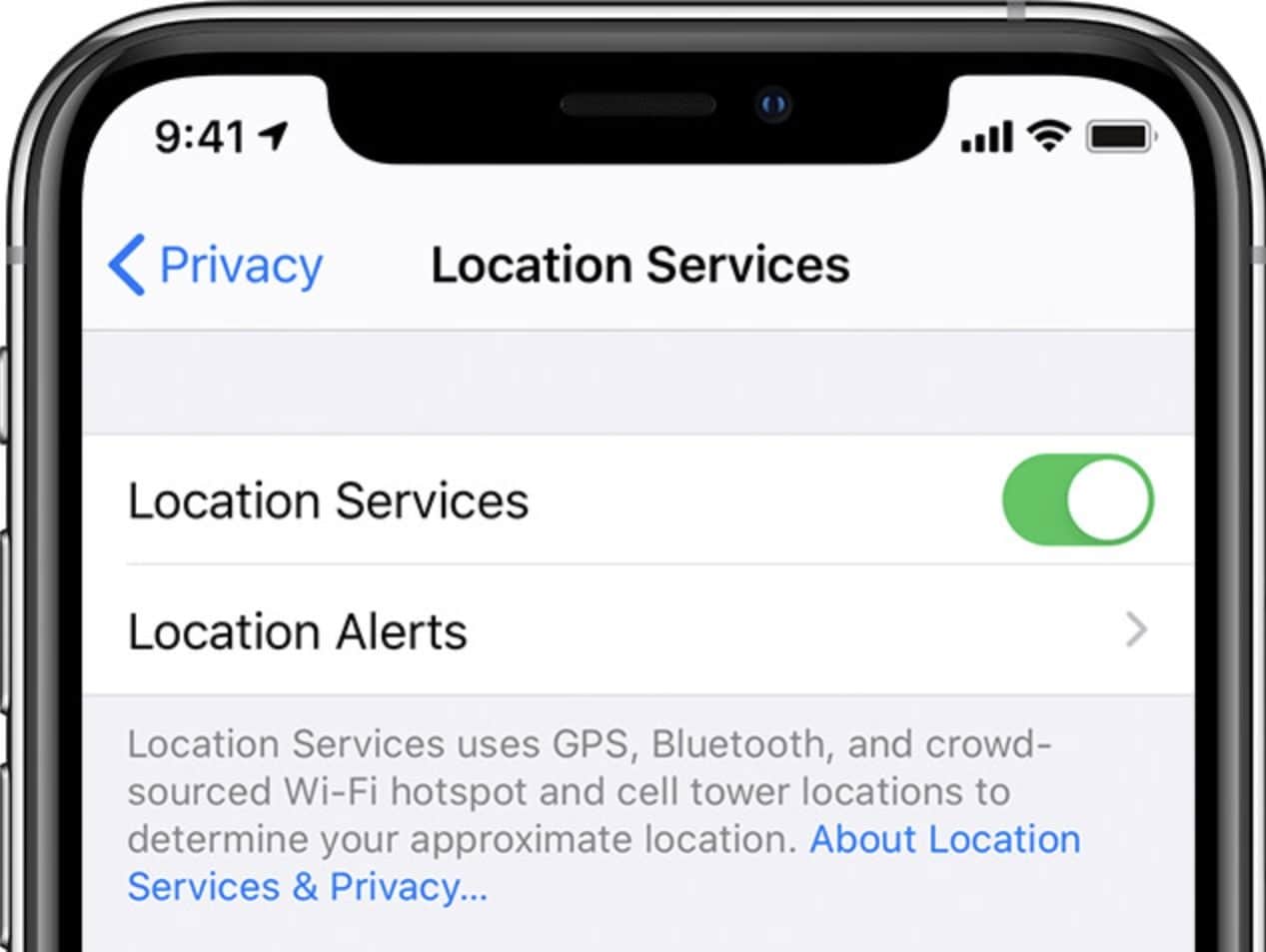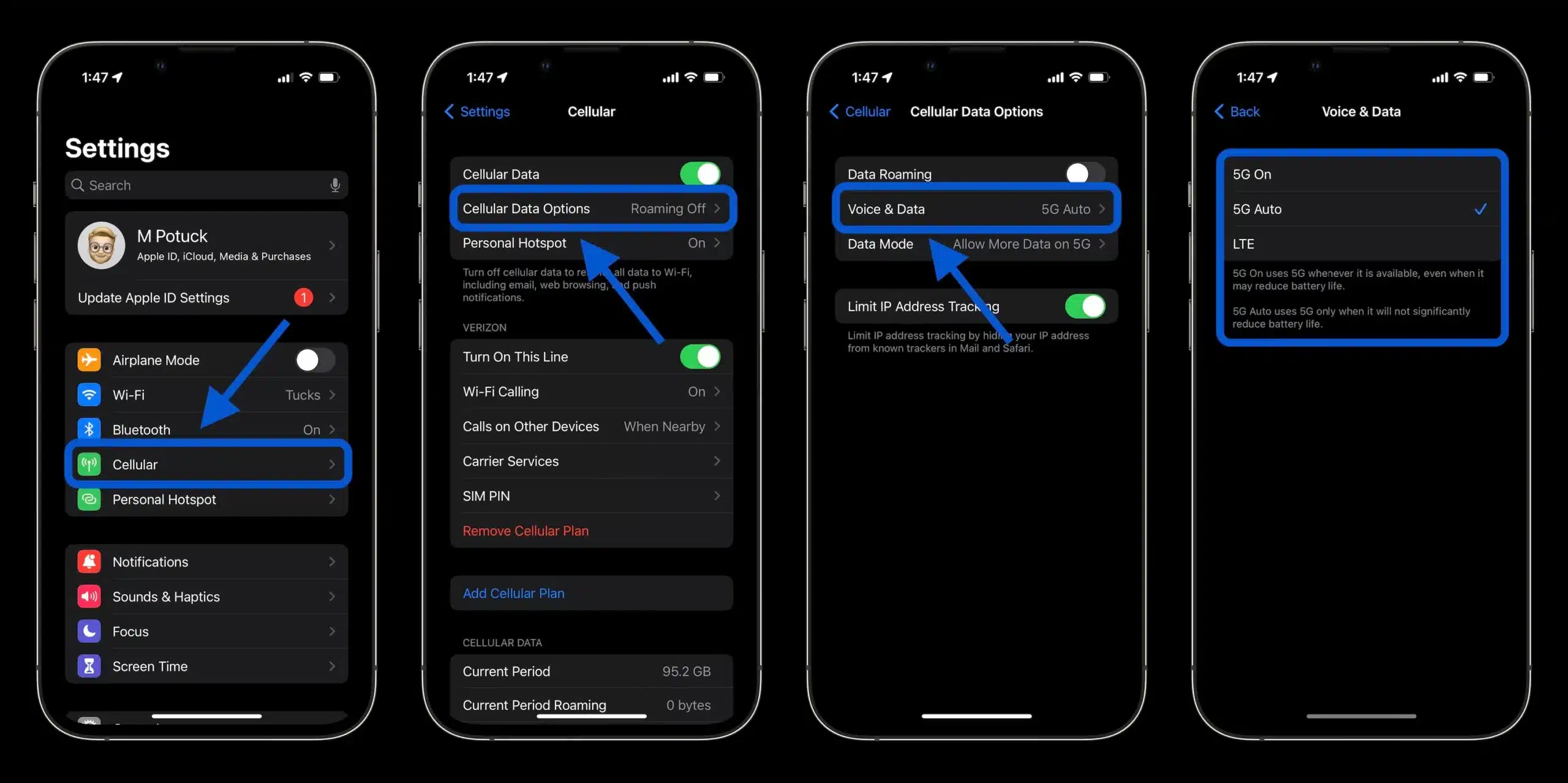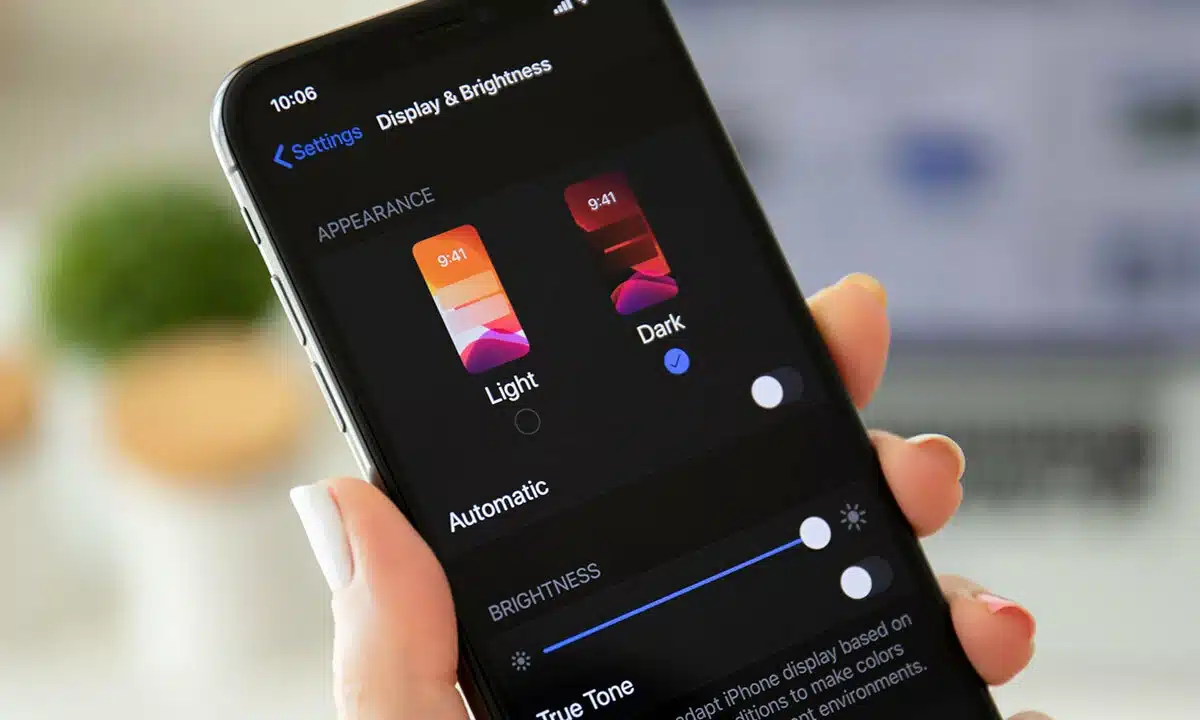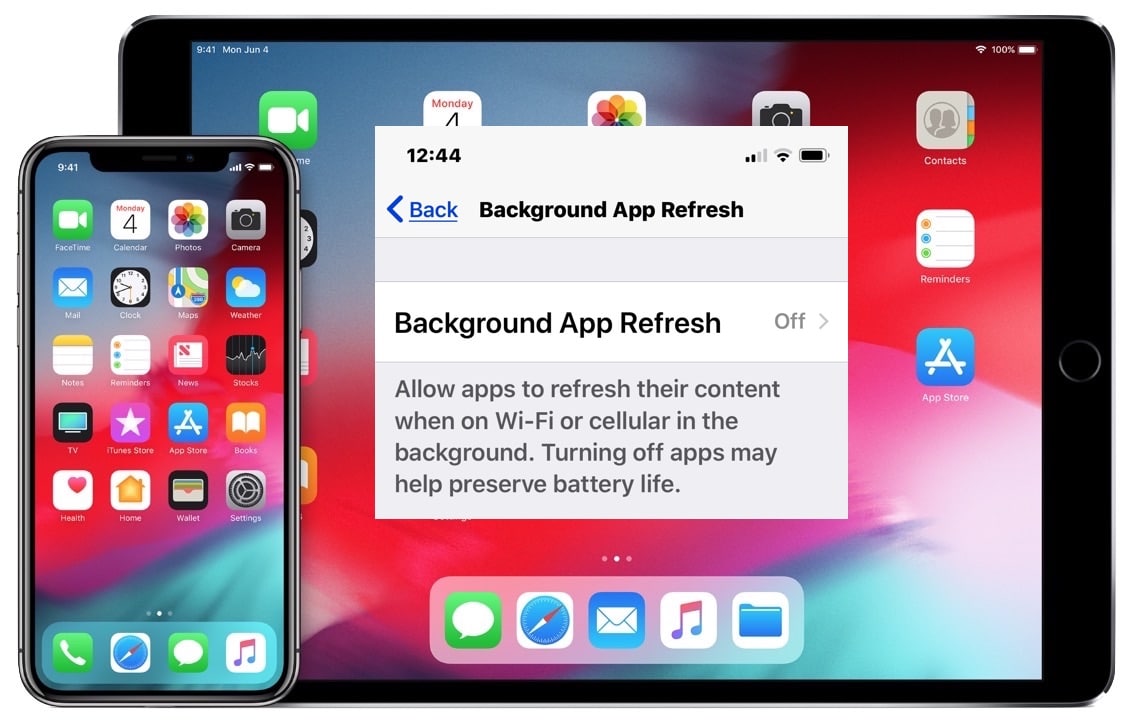Apple finally published iOS 16.2, a long-awaited upgrade to its popular mobile operating system, just several days ago. Apple’s most devoted customers have been overwhelmingly positive with the most recent public iOS update. A small percentage of consumers will still need assistance with post-update issues, nevertheless. The most frequent complaint is that the iPhone’s battery life isn’t as prolonged as it once was; if you’re experiencing this, this article contains a few suggestions for improving your device’s endurance with iOS 16.2.
Contents
1. Disable Location Services
There are a few applications and websites that, when activated or visited, may prompt you to provide permission for location services. It’s useful for things like locating the closest restaurant or using a navigation app, but you’ll frequently be requested for location access by applications like social media that don’t really need it. Battery life may be severely impacted by applications that make heavy use of location services. Therefore, it’s important to review each app’s permissions in this regard. The option to block location access for individual applications or the whole system may be found in the Settings menu under Privacy & Security > Location Services.
2. Deactivating 5G
It was the iPhone 12 (Pro) that introduced compatibility for 5G, the next-generation wireless standard. It was a fresh trend in the United States but not so ground-breaking in other nations. Thus it should come as no surprise that there is room for advancement in the United States 5G network coverage. While 5G usage has little effect on battery life in and of itself, issues emerge when you are at the border between 5G and 4G/LTE, and your iPhone cannot select which connection to subscribe to. If you’re in a location where transitioning between 5G and 4G/LTE is often, turning off 5G will save you a lot of battery life.
3. Using Dark Mode
Any iPhone X or newer, with the exception of the XR, iPhone 11, and iPhone SE, features an OLED screen. In this particular screen, darkness is shown by switching off pixels. In other words, the more darkness there is on the screen, the less power is being used, allowing you to save your battery life. This is why turning on the night theme on the abovementioned iPhones is a great way to conserve juice and get more use out of a single charge. To enable Dark Mode, go to your device’s settings and then to Display & Brightness. An additional option is to schedule automatic switching from Light and Dark in the Options tab.
4. Low Power Mode
Choosing the correct setting is all that’s required to significantly increase battery life. Battery life may be greatly prolonged by switching to the low-power mode, which disables or restricts several features. Nevertheless, you should also be aware that the device’s efficiency will suffer somewhat in these conditions.
5. Restrict Background Updates
The data in certain applications might be updated automatically as you use them. This ensures that the newest updates to your favorite apps, such as social media feeds, weather forecasts, etc., are always visible to you as soon as they are made available. This is obviously more draining on your battery life as it is happening in the meantime. If you don’t mind having to wait a couple of seconds for fresh material after switching to the application or manually upgrading it, you may restrict background updates.