Offline NT Password & Registry Editor is a well-known free Windows password recovery program. It actually doesn’t recover any password but it completely erases the password from your locked computer. This is a lot different than other Windows password recovery programs like Ophcrack.
Why should you choose Offline NT Password & Registry Editor to reset Windows password?
In reality, this is one of the most reliable and powerful Windows password recovery software available on the Internet. And after testing the program, we have come up with the following advantages and disadvantages of this tool:
Pros
- Extremely fast Windows password cracker.
- No need to remember your old Windows lock screen password.
- Free and open source program.
- Works with Windows 8 and Windows but local users only.
- Perfectly compatible with Windows 7. Windows Vista and Windows XP.
- The ISO image of this too is way too liter than other programs.
Cons
- A text-based program that is incredibly hard to use.
- ISO image must be burnt on a thumb drive or CD/DVD before you could use this program.
- Can’t remove Microsoft account password.
Additional Features
- Instantly removes any kind of password from Windows version computers.
- No need to format the computer or re-install the operating system.
- It is completely free to download and anyone can use it.
- Works with a latest 64-bit version of Windows 8 and Windows 10.
- Helps to create your own password reset disk using a thumb drive and CD/DVD.
How Offline NT Password & Registry Editor works?
Offline NT Password & Registry Editor helps to remove the password from any Windows PC, so the first thing you need to do is visit the official website and download the file to an accessible computer. Next, burn the ISO image file on a thumb drive or CD/DVD and create your own personal password reset disk.
Note: Since you can’t access your own computer, the preparations must be done from a distinct working computer with administrator privileges.
Like we mentioned, this program is text-based, so it is way lot inconvenient to use. But follow the thoroughly explained guide below to remove the password from your Windows computer.
Step 1. Insert the password reset disk on your main computer. Don’t worry, the thumb drive is already bootable meaning your computer will read the files from your thumb drive first and that’s exactly what we need.
Step 2. Press Enter when the “boot:prompt” screen from the tool is loaded.
Step 3. Wait for the Windows password recovery to load automatically and select the hard drive partition where you have installed the operating system.
Step 4. Choose how you would like to reset the password for example – recover it or completely remove it. In this part, we will recommend choosing to remove it so that you can access your computer normally.
Step 5. Next, select the username of your PC and select “Clear User Password” to completely erase the password from your PC.
That’s all. You may now take out the thumb drive and your computer should reboot normally now.
Conclusion
Offline NT Password and Registry Editor might not work in every situation. We have received a 63% success rate so far and thus, if it didn’t work for you then go ahead and try out any other Windows password recovery tool. Windows password reset tool works more or less similar but few paid Windows password recovery tools guarantees 100% success when it comes to resetting Windows password. In addition, if you still need more information about Offline NT Password & Registry Editor then go ahead and check out the FAQ page of their official website.
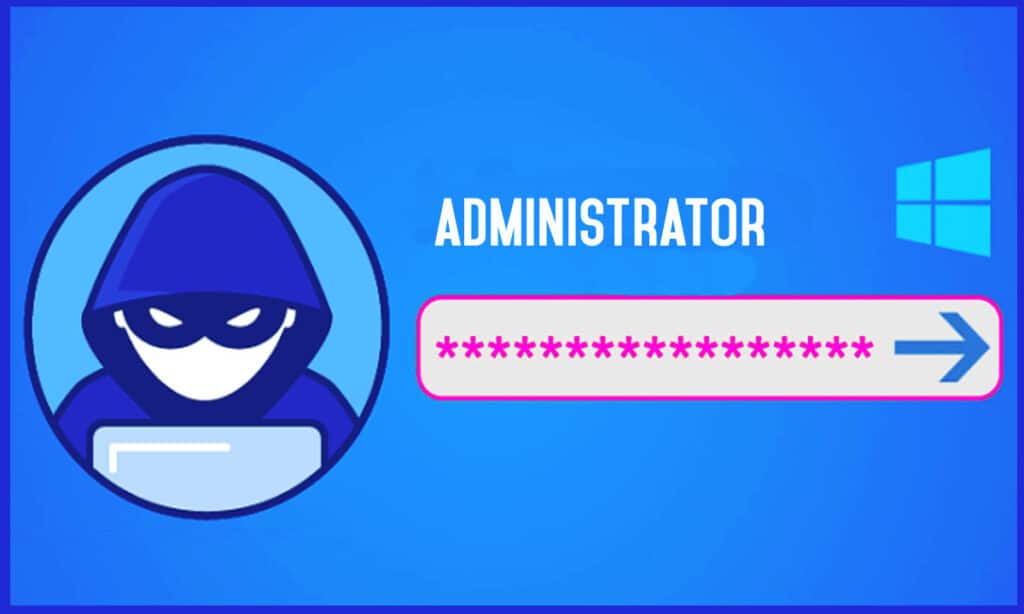
I will tray this method , Thanks For posting
How about USB drive and DVD?? ,we need to have password recovery disc or is it okay with any other disc??